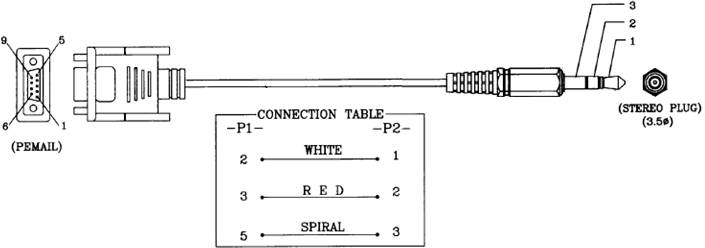Enable Serial Console on B series TV
Find below the steps you need to follow to enable console access to your TV via a serial cable.
Contents
The Ex-Link (serial) cable
- Solder yourself ( or buy ) an Ex-Link serial cable to connect to your Samsung TV.
See here for the Serial Cable specs. You can ignore the rest of the information posted there, as it is not applicable for the more recent Samsung devices.
Configure your TV for Debug-Mode
- Enter Service Menu ( quickly push [INFO] [MENU] [MUTE] [POWER] on your remote control )
- Change setting for your RS232C interface to "debug" ( Control -> Sub Option -> RS-232 Jack -> [ Debug | UART | Logic ] )
Terminal Connection Parameters
- Use following connection parameters with your terminal-client ( e.g. Kermit, Hyper Therminal or ZOC Terminal ):
Baudrate: 115200 Data bits: 8 Parity: none Stop bits: 1 Flow Control: none
Activating the serial console
- Switch on your TV ...
If you did everything right and everything works as expected, then you should see the boot-log on your terminal. - Enter "debug" at the invisible prompt ... to enable your serial console.
You should see something like below with each keystroke
[SERIAL INPUT MANAGE] 1-th ENABLE Magic serial input match! [SERIAL INPUT MANAGE] 2-th ENABLE Magic serial input match! [SERIAL INPUT MANAGE] 3-th ENABLE Magic serial input match! [SERIAL INPUT MANAGE] 4-th ENABLE Magic serial input match! [SERIAL INPUT MANAGE] 5-th ENABLE Magic serial input match! [SERIAL INPUT MANAGE] serial input ENABLE!!!!!
- Now you need to be fast ...
- hit CTRL-C, which stops the exeDSP binary
- immediately after that enter ( you have ca. 3 seconds ... I suggest you cut&paste this command ):
/mtd_boot/MicomCtrl 23
This now prevents your LED/LCD to stop and you have a command prompt of the TV-Console.
--Dynamic1969 16:17, 3 October 2009 (UTC)