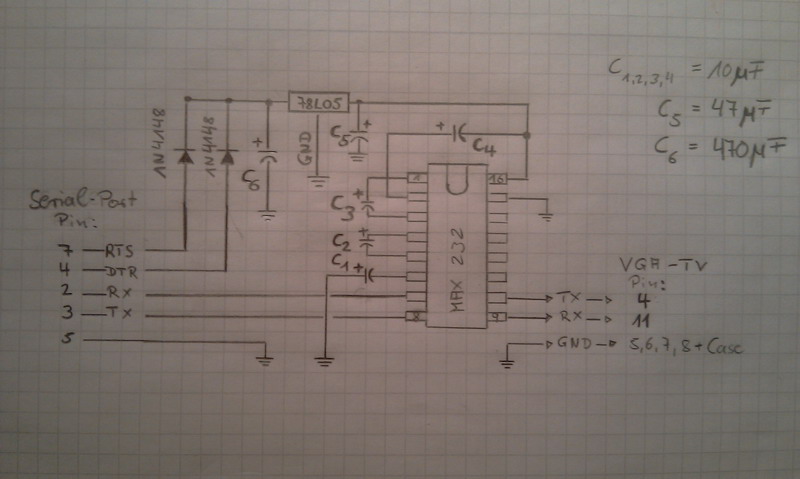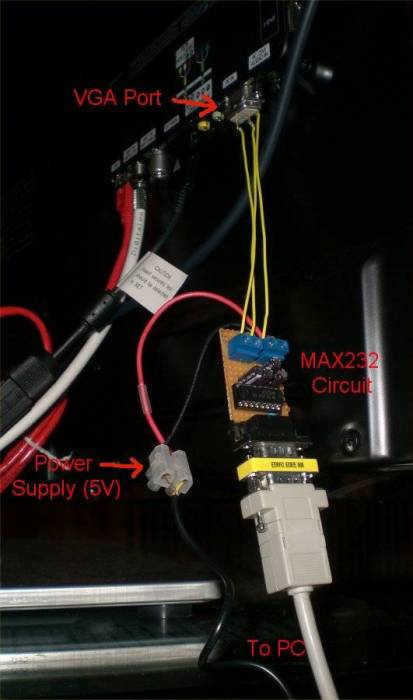Ex-Link Cable for C/D/E Series and BD players
On most C-Series the Ex-Link port is located at the VGA connector of the TV.
This page explains how to access the serial console on C-Series TVs with no 3.5mm Ex-Link jack.
If you don't feel capable of soldering such a cable, you can find and buy a cheap (under $5) USB to TTL adapter at eBay.
Contents
Prerequisite: Set the RS232 Jack to "Debug" in the Service_Menu.
Step 2: Cabling
As the TV has TTL level serial output (3.3V) a TTL-level to RS232-level adaptor is needed, normal RS232 Level is up to 15V which can cause seriously damage at your TV! MAX232 is such an adaptor.
- Pin 4 at the VGA connector is RX (from the TV's point of view)
- Pin 11 at the VGA connector is TX (from the TV's point of view)
- Pin 5,6,7,8 and the case at the VGA connector are GND
MAX232 adaptor circuit V1
Here is a simple circuit using a MAX232 chip to convert the signal from TTL to RS232 level. The Pinout of the connectors is shown at the circuit:
And a picture of the completely assembled board:
MAX232 adaptor circuit V2
See here [1]
Warning
As written before, do never connect your TV directly to the serial port of your PC, as the TV has TTL-level (3.3V) and the PC has normal RS232-level your TV could seriously get damaged by dircet connection!
Connection chain over USB
Recent PCs do not have a RS232 port anymore, but there are USB adaptors available. Most of them use a PL2303 chip for converting the RS232 signal to USB.
The following figure shows the connection chain:

This could look like:
--Greenhorn 11:17, 7 March 2012 (UTC)
Nokia CA-42/DKU-5 USB
This is another version of Exlink cable that cost less than 3 EUR
What you will need:
- Some soldering skills.
- Some means of determining continuity (e.g. a multimeter + hand-held probe leads).
- Some means of stripping insulated wires.
- A willingness to invalidate your warranty.
- A CA-42, or DKU-5 (some later Nokia phone cables e.g. the DKU-2, CA-53, CA-70 - which look similar are actually pure USB cables with no transceiver - DON'T use these, they won't work.
- 15 Pin Male VGA Case Replacement Adapter Set Assembly
- Suitable safety gear.
- Pliers, glue/tape, and volt meter (optional).
Cut and Strip Insulation from the Cable
Cut the data cable about 60mm from the Nokia connector end, strip away approx 20mm of the outer sheath, and remove approx 3mm of insulation from each inner core.
The cables I bought were of two different designs, this may well vary from manufacturer to manufacturer.
1.CA-42 cable, and had 3 wires - ground, data transmit, and data receive.
2.DKU-5 cable had 5 wires - well as txd, rxd, gnd and additional wires can be safely left disconnected.
Identify Each Wire
Establish which core is connected to which pin on the Nokia connector end (Nokia "pop port") using your continuity tester. The part of the "pin-out" which we care about are:
- pin 1 On both of the cables I used, pin 1 is actually missing.
- pin 2 On both of the cables I used, pin 2 is also missing.
- pin 3 (normal length) connected to one of the wires on DKU5, but not needed (isolate this wire)
- pin 4 (sticks out a bit further)+3.3v this is used to power the transceiver on the DKU-5 cable I have (red), but not the CA-42
- pin 5 (not connected)
- pin 6 (normal length) serial Rxd
- pin 7 (normal length) serial Txd
- pin 8 (sticks out a bit further) Signal Ground (GND)
- pin 9 to 14 not connected, and missing on both my connectors
Now get the wires that goes to pin 6,7,8. As you already identified which are Rx, Tx, GND, have to connect/solder the CA-42/DKU-5 wires with the 15 Pin Male VGA Case Replacement Adapter Set Assembly
and build this:
Finally will looks like:
Step 3: Start the terminal
On a Linux PC, install 'cu' (call up) tool from the uucp package and run
cu -l /dev/ttyUSB0 -s 115200
On a Windows PC, use Hyper Terminal or Putty.
Settings are: Speed 115200, 8N1, no flow control.
Step 4: Turn on TV
Step 5: Read output
Output should be human readable, like in the following listing. If you get nothing, then your cabling/settings are incorrect. If you get garbage, then you have problems with the MAX232 circuit.
================================================================================
SAMSUNG: v2.6.24_SELP_4.3.x_GA(P20)
(Detailed Information: /sys/selp/vd/lspinfo/summary)
================================================================================
2.0 : 0 : 256
init started: SELP-BusyBox v1.6.0-VD Linux SELP.4.2.1.x (2010-01-21 19:31:50 KST ) multi-call binary
starting pid 29, tty '/dev/ttyS1': '/etc/rcS'
/etc/rcS start!!!!
=====================================================
ROOTFS VERSION : 65-1G-65
=====================================================
it's not dev!
starting pid 43, tty '/dev/ttyS1': '/bin/sh'
-sh: id: not found
1st partition!!
/dtv/PART_FLAG_0 is detected...
1st Partition is selected....
Step 6: Enabling serial input
- Turn on your TV set, if everything is connected like described at the steps before the serial log should be shown at the serial terminal.
- Enter 10041004 (when typing the digits No Imput is shown at the serial terminal) and confirm with Enter.
after that you should see:
[SERIAL INPUT MANAGE] serial input ENABLE!!!!!
- So far there is no info on how to enable the Debug Menue at the serial console from the C-Series. The only thing which can be done/executed so far is switching the channels from the serial input.
- Just type a digit like 2 and confirm with Enter. The TV should switch to channel #2.