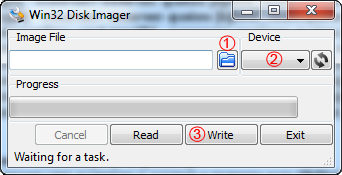Difference between revisions of "Hospitality mode hack for D6 arm models"
m |
m |
||
| Line 15: | Line 15: | ||
==How to install== | ==How to install== | ||
[[File:Win32diskimage_howto.png |right]] | [[File:Win32diskimage_howto.png |right]] | ||
| − | 1. Download [[http://download.samygo.tv/D%20Series/For%20ARM%20CPUs/HospitalityHack/D6_Hospitality_v1.0.zip D6_Hospitality_v1.0.zip]]<br> | + | 1. USB > 1GB space (Windows users can use FAT32 formatted USB)<br> |
| − | + | 2. Download [[http://download.samygo.tv/D%20Series/For%20ARM%20CPUs/HospitalityHack/D6_Hospitality_v1.0.zip D6_Hospitality_v1.0.zip]]<br> | |
| + | 3. Make USB from extracted image (1Gb) using attached Win32DiskImager.exe, or under linux (e.g. if your USB is recognized as sda): | ||
dd if=D6_HospitalityHack.img of=/dev/sda | dd if=D6_HospitalityHack.img of=/dev/sda | ||
| − | + | 4. Power off TV, attach USB<br> | |
| − | + | 5. Go to service menu (info-menu-mute-power) (or mute 1 8 2 power on USA models)<br> | |
| − | + | 6. Enable hospitality mode in service menu.<br> | |
| − | + | 7. Make "Clone USB to TV"<br> | |
| − | + | 8. Restart TV. If not bricked, congrats :)<br> | |
| − | + | 9. Go back to service menu and set Hospitality mode '''off'''<br> | |
| − | + | 10. Install SamyGO using develop account according D series [[Rooting_D_series_arm_cpu_models | wiki article]].<br> | |
==How to use== | ==How to use== | ||
Revision as of 09:55, 10 February 2012
D6 series SamsungTV only!
Contents
Warning!!!
NB. Method is not safe, tested on UA40D6000 and UE40D6750 only, needed to do more tests. Should work on other D series models too.
If bricked - no way back, just Service repair, not possible at home. SamyGO does not take any responsibility if TV bricks.
Supported firmwares
T-GAS*
T-GAS6*
What hack does?
Imports right start.sh to /mtd_rwarea and allows to use SamyGO on latest firmwares.
Also enables SamyGO Extensions start with TV start (no ticker needed).
How to install
1. USB > 1GB space (Windows users can use FAT32 formatted USB)
2. Download [D6_Hospitality_v1.0.zip]
3. Make USB from extracted image (1Gb) using attached Win32DiskImager.exe, or under linux (e.g. if your USB is recognized as sda):
dd if=D6_HospitalityHack.img of=/dev/sda
4. Power off TV, attach USB
5. Go to service menu (info-menu-mute-power) (or mute 1 8 2 power on USA models)
6. Enable hospitality mode in service menu.
7. Make "Clone USB to TV"
8. Restart TV. If not bricked, congrats :)
9. Go back to service menu and set Hospitality mode off
10. Install SamyGO using develop account according D series wiki article.
How to use
Now after you restart TV, you get SamyGO Extensions executed. Limitation - no patches like BigYellow fonts, CHannelInfo and other available this way. Check wiki article for setup and ussage of SamyGO Extensions.
Disscussion
1. Topic on the samygo.tv.
--Juzis28 09:53, 10 February 2012 (UTC)