Difference between revisions of "SamyGO ChanEdit - Chanel Editor"
(Add Download link add seconds to bold writings) |
(cleaned up and added some more info) |
||
| Line 1: | Line 1: | ||
| + | =SamyGO ChanEdit= | ||
| + | |||
| + | With SamyGO ChanEdit you can edit your channel list of your Samsung TV Set using any Computer able to run a Java VM supporting SWT. This makes moving channels around a lot easier. Also the list can be extended by channels that are not found by the channel search engine. For example Sky.de interactive channels, which the editor can add automatically when a list containing Sky.de channels is loaded. | ||
| + | |||
==Channel Import/Export Menu== | ==Channel Import/Export Menu== | ||
| − | Press '''Volume Down''' once and then '''press the Enter button for 10 | + | First you need to connect a usb drive to your TV. |
| − | + | ||
| + | Press '''Volume Down''' once and then '''press the Enter [[File:008_003_Enter.JPGâ]] button for 10 seconds''' this will display Channel List Import/Export Menu. | ||
| + | |||
| + | Now you can edit the channel list stored on the drive using SamyGO ChanEdit. After that just use the same procedure to import the list again. | ||
==Modifying Channel List== | ==Modifying Channel List== | ||
| Line 10: | Line 17: | ||
There is two editable file for a while: map-CableD and map-AirD | There is two editable file for a while: map-CableD and map-AirD | ||
| − | [[File:SamyGO ChanEdit.png]] | + | <center>[[File:SamyGO ChanEdit.png]]</center> |
Afterward you can import channel list to TV from USB stick. | Afterward you can import channel list to TV from USB stick. | ||
Revision as of 10:45, 6 December 2009
SamyGO ChanEdit
With SamyGO ChanEdit you can edit your channel list of your Samsung TV Set using any Computer able to run a Java VM supporting SWT. This makes moving channels around a lot easier. Also the list can be extended by channels that are not found by the channel search engine. For example Sky.de interactive channels, which the editor can add automatically when a list containing Sky.de channels is loaded.
Channel Import/Export Menu
First you need to connect a usb drive to your TV.
Press Volume Down once and then press the Enter File:008 003 Enter.JPGâ button for 10 seconds this will display Channel List Import/Export Menu.
Now you can edit the channel list stored on the drive using SamyGO ChanEdit. After that just use the same procedure to import the list again.
Modifying Channel List
After download the SamyGO ChanEdit (and required Java library for you OS) from SamyGO Applications file download area than execute it. You can modify your Channel list via SamyGO ChanEdit.
The files are under your USB at T-CHxxDEUC/Clone directory. There is two editable file for a while: map-CableD and map-AirD
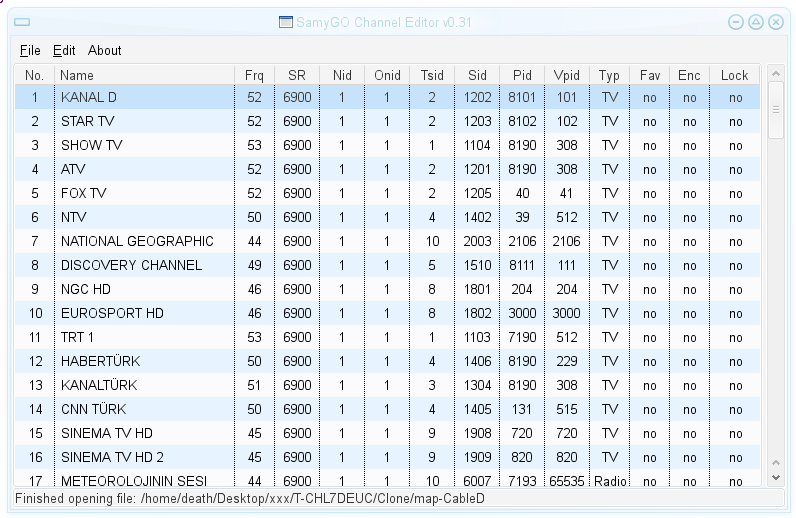
Afterward you can import channel list to TV from USB stick.