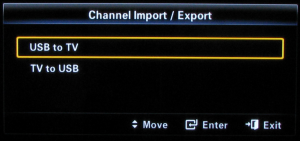Difference between revisions of "SamyGO ChanEdit - Chanel Editor"
(Add Download link add seconds to bold writings) |
(→Channel Import/Export Menu) |
||
| (22 intermediate revisions by 6 users not shown) | |||
| Line 1: | Line 1: | ||
| + | =SamyGO ChanEdit= | ||
| + | |||
| + | With SamyGO ChanEdit you can edit your channel list of your Samsung TV Set using any Computer able to run a Java VM supporting SWT. This makes moving channels around a lot easier. Also the list can be extended by channels that are not found by the channel search engine. For example Sky.de interactive channels, which the editor can add automatically when a list containing Sky.de channels is loaded. | ||
| + | |||
==Channel Import/Export Menu== | ==Channel Import/Export Menu== | ||
| − | + | First you have to connect a USB drive with a FAT/FAT32 filesystem to your TV. | |
| − | + | ||
| + | When the TV is switched ON press '''Volume Down''' [[File:Volume_down_key.png|30px]] once and then press '''the Enter [[File:Enter_key.png|30pxâ]] button for 10 seconds'''. This will display the "Channel Import / Export" Menu. | ||
| + | |||
| + | If this doesn't work, check that "Speaker Select" in "Sound Menu" is set to "TV Speaker". Anynet+ (HDMI-CEC) should be disabled. | ||
| + | [[File:Channel_Import_Export.png|300px|left|thumb|Channel Import / Export]] | ||
| + | <br><br><br><br><br><br><br><br><br><br><br> | ||
| + | Choose '''USB to TV''' for channeldata import or '''TV to USB''' for copying the channeldata to the USB drive. | ||
| + | |||
| + | When everything worked correct you'll find the following data on your USB drive: | ||
| + | |||
| + | kilroy@kilroy:~$ ls -la /media/USB2GB/T-CHLCIPDEUC/Clone/ | ||
| + | total 744 | ||
| + | drwx------ 2 kilroy kilroy 4096 1980-01-01 00:00 . | ||
| + | drwx------ 3 kilroy kilroy 4096 1980-01-01 00:00 .. | ||
| + | -rwxr-xr-x 1 kilroy kilroy 1920 1980-01-01 00:00 Clone.dat | ||
| + | -rwxr-xr-x 1 kilroy kilroy 20 1980-01-01 00:00 FineTune | ||
| + | -rwxr-xr-x 1 kilroy kilroy 1092 1980-01-01 00:00 FineTune_Digital | ||
| + | -rwxr-xr-x 1 kilroy kilroy 124 1980-01-01 00:00 LNBSettingsDataBase.dat | ||
| + | -rwxr-xr-x 1 kilroy kilroy 28000 1980-01-01 00:00 map-AirA | ||
| + | -rwxr-xr-x 1 kilroy kilroy 248000 1980-01-01 00:00 map-AirD | ||
| + | -rwxr-xr-x 1 kilroy kilroy 28000 1980-01-01 00:00 map-CableA | ||
| + | -rwxr-xr-x 1 kilroy kilroy 248000 1980-01-01 00:00 map-CableD | ||
| + | -rwxr-xr-x 1 kilroy kilroy 4 1980-01-01 00:00 map-ChKey | ||
| + | -rwxr-xr-x 1 kilroy kilroy 144000 1980-01-01 00:00 map-SateD | ||
| + | -rwxr-xr-x 1 kilroy kilroy 3184 1980-01-01 00:00 PTCCABLE | ||
| + | -rwxr-xr-x 1 kilroy kilroy 584 1980-01-01 00:00 SatDataBase.dat | ||
| + | -rwxr-xr-x 1 kilroy kilroy 5616 1980-01-01 00:00 ServiceProviders | ||
| + | -rwxr-xr-x 1 kilroy kilroy 4 1980-01-01 00:00 TransponderDataBase.dat | ||
| + | -rwxr-xr-x 1 kilroy kilroy 88 1980-01-01 00:00 TSIDList | ||
| + | -rwxr-xr-x 1 kilroy kilroy 4 1980-01-01 00:00 UserTransponderDataBase.dat | ||
| + | |||
| + | Now you can edit the channel list (for the moment only map-CableD for DVB-C) stored on the drive using SamyGO ChanEdit. | ||
| + | |||
| + | After that just use the same procedure to import the list again. | ||
| + | |||
| + | '''WARNING!''' Do not remove USB drive before importing is finished. Let TV restart with USB drive connected to. | ||
| + | |||
| + | '''WARNING!''' You must keep enough free space on '''/mtd_rwarea''' partition to proceed channel list importing procedure. If there is too low free space, during USB-to-TV process error message will be shown. This may occur especially on TV's with extra files (software) installed in that partition. It shouldn't occur on "untouched" TV-set. | ||
| + | |||
| + | |||
| + | === UE46C5105 (and probably other TV's from the C serie) === | ||
| + | This TV have a slight different menu system than above described. | ||
| + | |||
| + | The "save to USB stick" is in the channel sub meny under "Antenna". | ||
| + | |||
| + | Also, Samsung does not save the channel files in a directory any more but instead all channel files are saved in one single file with the ending .scm | ||
| + | |||
| + | This scm file is an ordinary zip file so to unpack it the file have either to be "dropped" on WinZip (Windows) or feed to unzip. | ||
| + | Another way is to rename the file so it ends with .zip instead of .scm and then open it with WinZip or feed to unzip. | ||
| + | |||
| + | The unpacking of the file recreates the above described file structure. | ||
| + | |||
| + | After the edition is done, zip together the content and rename it to .scm again. | ||
| + | |||
| + | Added by [[User:Stefanth|Stefanth]] | ||
| + | |||
| + | ==Downloading and Installing== | ||
| + | Download the SamyGO ChanEdit (and required Java library for you OS) from [http://download.samygo.tv/SamyGO%20Applications/ SamyGO Applications] file download area. | ||
| + | |||
| + | ===Ubuntu 9.10 amd64=== | ||
| + | |||
| + | You have to download the files '''SamyGO ChanEdit-v0.31.tar.bz2''' and '''SamyGoChanEd_lib-Linux-GTK-x86_64.tar.bz2'''<br> | ||
| + | Ubuntu 9.10 is comes with openjdk-6-jre but you can also install Java from SUN (recommended). | ||
| + | |||
| + | # sudo aptitude install sun-java6-jre | ||
| + | [ -d ~/bin ] || mkdir ~/bin | ||
| + | tar xjf Downloads/SamyGO\ ChanEdit-v0.31.tar.bz2 -C ~/bin/ | ||
| + | tar xjf Downloads/SamyGoChanEd_lib-Linux-GTK-x86_64.tar.bz2 -C ~/bin/SamyGO\ ChanEdit-v0.31/ | ||
| + | ln -s ~/bin/SamyGO\ ChanEdit-v0.31/SamyGoChanEd.jar Desktop/SamyGoChanEd.jar | ||
| + | |||
| + | Right click at the SamyGoChanEd.jar icon and select '''Properties -> Open With:''' ''OpenJDK Java 6 Runtime'' (or ''Sun Java 6 Runtime'') | ||
| + | |||
| + | ===Microsoft Windows=== | ||
| + | To execute the channel editor you need two parts, the channel editor program itself and a support library called swt. | ||
| + | The channel editor program can be found here [http://download.samygo.tv/SamyGO%20PC%20Applications SamyGO ChanEdit] | ||
| + | |||
| + | The SWT library can either be downloaded directly from [http://www.eclipse.org/swt http://www.eclipse.org/swt] or from [http://download.samygo.tv/SamyGO%20PC%20Applications/SamyGO%20ChanEdit%20SWT%20Libraries SamyGo]. For 64 bit swt library, you can check it out [https://jira.vuze.com/browse/SUP-19 this page]. | ||
| + | |||
| + | |||
| + | Unpack the downloaded files and place the both .jar files,SamyGoChanEd.jar and swt.jar, in the same director. | ||
| + | These two jar files are the only files needed, there are other files and content in the downloaded zip/gz/bz2 files but they are not needed | ||
| + | |||
| + | Open a command prompt and enter | ||
| + | |||
| + | '''<tt>java -classpath .;swt.jar;SamyGoChanEd.jar gui.Main</tt>''' | ||
| + | |||
| + | The following example is on a Windows 7 installation, the java.exe file might be in a different place depending on the installation and operating system. | ||
| + | If you get an error message saying that java is not a commando then you need to give the full path to the Java engine, like this | ||
| + | |||
| + | '''<tt>"c:\Program Files (x86)\Java\jdk1.6.0_23\bin\java.exe" -classpath .;swt.jar;SamyGoChanEd.jar gui.Main</tt>''' | ||
| + | |||
| + | Of course it is possible to create a link on the desktop and execute the same command line. | ||
| + | |||
| + | NOTE (Added 2011-04-09): | ||
| + | There is another channel editor program here http://www.file-upload.net/download-2749294/chlpced-0.72-release.zip.html | ||
| + | It is not a java program but an executable, it also read the .scm file directly, no need to unpack the file. | ||
| + | |||
| + | Added by [[User:Stefanth|Stefanth]] | ||
==Modifying Channel List== | ==Modifying Channel List== | ||
| − | |||
You can modify your Channel list via SamyGO ChanEdit. | You can modify your Channel list via SamyGO ChanEdit. | ||
The files are under your USB at T-CHxxDEUC/Clone directory. | The files are under your USB at T-CHxxDEUC/Clone directory. | ||
| − | + | With Version 0.31 currently only map-CableD for digital Cable Channels is editable. | |
| − | [[File:SamyGO ChanEdit.png]] | + | <center>[[File:SamyGO ChanEdit.png]]</center> |
| − | + | Afterwards you can import the channel list to TV from the USB stick. | |
Latest revision as of 20:09, 5 December 2011
Contents
SamyGO ChanEdit
With SamyGO ChanEdit you can edit your channel list of your Samsung TV Set using any Computer able to run a Java VM supporting SWT. This makes moving channels around a lot easier. Also the list can be extended by channels that are not found by the channel search engine. For example Sky.de interactive channels, which the editor can add automatically when a list containing Sky.de channels is loaded.
Channel Import/Export Menu
First you have to connect a USB drive with a FAT/FAT32 filesystem to your TV.
When the TV is switched ON press Volume Down ![]() once and then press the Enter
once and then press the Enter ![]() button for 10 seconds. This will display the "Channel Import / Export" Menu.
button for 10 seconds. This will display the "Channel Import / Export" Menu.
If this doesn't work, check that "Speaker Select" in "Sound Menu" is set to "TV Speaker". Anynet+ (HDMI-CEC) should be disabled.
Choose USB to TV for channeldata import or TV to USB for copying the channeldata to the USB drive.
When everything worked correct you'll find the following data on your USB drive:
kilroy@kilroy:~$ ls -la /media/USB2GB/T-CHLCIPDEUC/Clone/ total 744 drwx------ 2 kilroy kilroy 4096 1980-01-01 00:00 . drwx------ 3 kilroy kilroy 4096 1980-01-01 00:00 .. -rwxr-xr-x 1 kilroy kilroy 1920 1980-01-01 00:00 Clone.dat -rwxr-xr-x 1 kilroy kilroy 20 1980-01-01 00:00 FineTune -rwxr-xr-x 1 kilroy kilroy 1092 1980-01-01 00:00 FineTune_Digital -rwxr-xr-x 1 kilroy kilroy 124 1980-01-01 00:00 LNBSettingsDataBase.dat -rwxr-xr-x 1 kilroy kilroy 28000 1980-01-01 00:00 map-AirA -rwxr-xr-x 1 kilroy kilroy 248000 1980-01-01 00:00 map-AirD -rwxr-xr-x 1 kilroy kilroy 28000 1980-01-01 00:00 map-CableA -rwxr-xr-x 1 kilroy kilroy 248000 1980-01-01 00:00 map-CableD -rwxr-xr-x 1 kilroy kilroy 4 1980-01-01 00:00 map-ChKey -rwxr-xr-x 1 kilroy kilroy 144000 1980-01-01 00:00 map-SateD -rwxr-xr-x 1 kilroy kilroy 3184 1980-01-01 00:00 PTCCABLE -rwxr-xr-x 1 kilroy kilroy 584 1980-01-01 00:00 SatDataBase.dat -rwxr-xr-x 1 kilroy kilroy 5616 1980-01-01 00:00 ServiceProviders -rwxr-xr-x 1 kilroy kilroy 4 1980-01-01 00:00 TransponderDataBase.dat -rwxr-xr-x 1 kilroy kilroy 88 1980-01-01 00:00 TSIDList -rwxr-xr-x 1 kilroy kilroy 4 1980-01-01 00:00 UserTransponderDataBase.dat
Now you can edit the channel list (for the moment only map-CableD for DVB-C) stored on the drive using SamyGO ChanEdit.
After that just use the same procedure to import the list again.
WARNING! Do not remove USB drive before importing is finished. Let TV restart with USB drive connected to.
WARNING! You must keep enough free space on /mtd_rwarea partition to proceed channel list importing procedure. If there is too low free space, during USB-to-TV process error message will be shown. This may occur especially on TV's with extra files (software) installed in that partition. It shouldn't occur on "untouched" TV-set.
UE46C5105 (and probably other TV's from the C serie)
This TV have a slight different menu system than above described.
The "save to USB stick" is in the channel sub meny under "Antenna".
Also, Samsung does not save the channel files in a directory any more but instead all channel files are saved in one single file with the ending .scm
This scm file is an ordinary zip file so to unpack it the file have either to be "dropped" on WinZip (Windows) or feed to unzip. Another way is to rename the file so it ends with .zip instead of .scm and then open it with WinZip or feed to unzip.
The unpacking of the file recreates the above described file structure.
After the edition is done, zip together the content and rename it to .scm again.
Added by Stefanth
Downloading and Installing
Download the SamyGO ChanEdit (and required Java library for you OS) from SamyGO Applications file download area.
Ubuntu 9.10 amd64
You have to download the files SamyGO ChanEdit-v0.31.tar.bz2 and SamyGoChanEd_lib-Linux-GTK-x86_64.tar.bz2
Ubuntu 9.10 is comes with openjdk-6-jre but you can also install Java from SUN (recommended).
# sudo aptitude install sun-java6-jre [ -d ~/bin ] || mkdir ~/bin tar xjf Downloads/SamyGO\ ChanEdit-v0.31.tar.bz2 -C ~/bin/ tar xjf Downloads/SamyGoChanEd_lib-Linux-GTK-x86_64.tar.bz2 -C ~/bin/SamyGO\ ChanEdit-v0.31/ ln -s ~/bin/SamyGO\ ChanEdit-v0.31/SamyGoChanEd.jar Desktop/SamyGoChanEd.jar
Right click at the SamyGoChanEd.jar icon and select Properties -> Open With: OpenJDK Java 6 Runtime (or Sun Java 6 Runtime)
Microsoft Windows
To execute the channel editor you need two parts, the channel editor program itself and a support library called swt. The channel editor program can be found here SamyGO ChanEdit
The SWT library can either be downloaded directly from http://www.eclipse.org/swt or from SamyGo. For 64 bit swt library, you can check it out this page.
Unpack the downloaded files and place the both .jar files,SamyGoChanEd.jar and swt.jar, in the same director.
These two jar files are the only files needed, there are other files and content in the downloaded zip/gz/bz2 files but they are not needed
Open a command prompt and enter
java -classpath .;swt.jar;SamyGoChanEd.jar gui.Main
The following example is on a Windows 7 installation, the java.exe file might be in a different place depending on the installation and operating system. If you get an error message saying that java is not a commando then you need to give the full path to the Java engine, like this
"c:\Program Files (x86)\Java\jdk1.6.0_23\bin\java.exe" -classpath .;swt.jar;SamyGoChanEd.jar gui.Main
Of course it is possible to create a link on the desktop and execute the same command line.
NOTE (Added 2011-04-09): There is another channel editor program here http://www.file-upload.net/download-2749294/chlpced-0.72-release.zip.html It is not a java program but an executable, it also read the .scm file directly, no need to unpack the file.
Added by Stefanth
Modifying Channel List
You can modify your Channel list via SamyGO ChanEdit.
The files are under your USB at T-CHxxDEUC/Clone directory. With Version 0.31 currently only map-CableD for digital Cable Channels is editable.
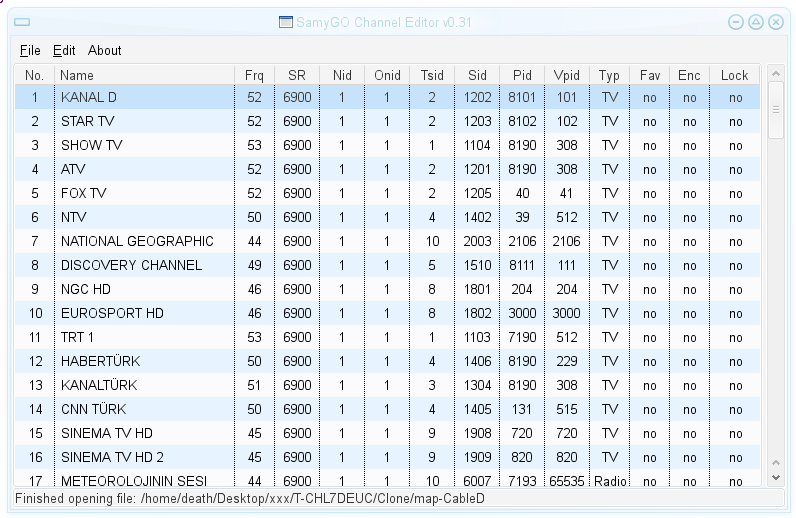
Afterwards you can import the channel list to TV from the USB stick.