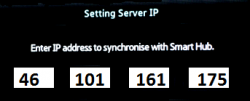Difference between revisions of "Rooting D series arm cpu models"
m |
(→PVR scrambling removal) |
||
| (26 intermediate revisions by 2 users not shown) | |||
| Line 1: | Line 1: | ||
| + | <font color="red"><big>BD players are not supported!</big></font color> | ||
| + | <br> | ||
| + | <br> | ||
=Create the developer account= | =Create the developer account= | ||
<br> | <br> | ||
| Line 6: | Line 9: | ||
4. Enter the name: '''develop''' and password(any)<br> | 4. Enter the name: '''develop''' and password(any)<br> | ||
5. Exit SmartHub and reboot TV | 5. Exit SmartHub and reboot TV | ||
| − | <br> | + | <br><br> |
| + | NB! If you can`t create account (option is greyed out)<br> | ||
| + | Then go direct to Login (red or A) and enter: | ||
| + | user: develop | ||
| + | password: 111111 (or any other six digits as password) | ||
=Installing hack= | =Installing hack= | ||
| − | 1. Start SmartHub | + | 1. Start SmartHub<br> |
| − | + | 2. Go to Login (red or (A))<br> | |
| − | + | 3. Go to Settings (blue or (D))-> Development -> '''Setting Server IP'''<br> | |
| − | + | 4. Enter this IP: | |
| − | + | [[Image:Develop_ip.png|250px|thumb|left| ]]<br><br><br><br><br><br><br><br> | |
| − | Could take a while, depends from your internet speed. Wait until TV says "done"<br> | + | 5. Press '''User Application Synchronization''' <br> |
| − | NB! All other your widgets, installed from local server before were deleted!<br> | + | Wait until TV installs widget (SamyGO Extensions)...<br> |
| − | + | Could take a while, depends from your internet speed. Wait until TV says "done"<br><br> | |
| − | + | NB! All other your widgets, installed from local server before were deleted!<br><br> | |
| + | 6. Exit developer menu, exit SmartHub.<br><br> | ||
| + | 7. Return to SmartHub and you will find here new widget '''SamyGO'''. Execute it.<br><br> | ||
| + | =How to use= | ||
| + | ==FTP== | ||
| + | Connect using any FTP client to TV`s 21 port. | ||
| + | user - root | ||
| + | password - not required, leave blank | ||
| − | = | + | ==Samba server== |
| − | + | you can reach your TV from windows or unix samba client<br> | |
| − | |||
(just enter \\IP_of_TV and you`re there) | (just enter \\IP_of_TV and you`re there) | ||
| − | + | ==WebShell== | |
| − | http://IP_of_TV/ | + | Enter to browser:<br> |
| + | http://IP_of_TV/phpsysinfo/shell.php | ||
login: user | login: user | ||
password: pass | password: pass | ||
| − | + | ==File manager== | |
| + | File manager is available at: | ||
| + | http://IP_of_TV/phpsysinfo/file.php | ||
| + | |||
| + | ==Shell== | ||
| + | {{#ev:youtube|B4JFRVeZmzw| |right|How to use netcat to connect to SamsungTV on windows.}} | ||
| + | |||
| + | available only from '''unix''' terminal client (not windows!). Due kernel limitations telnet isn`t available on D series. | ||
We are using netcat shell instead (you get no promt "#" but have interactive shell.) use nc or telnet cmd: | We are using netcat shell instead (you get no promt "#" but have interactive shell.) use nc or telnet cmd: | ||
| − | nc IP_of_TV | + | nc IP_of_TV 1023 |
or | or | ||
| − | telnet IP_of_TV | + | telnet IP_of_TV 1023 |
| − | + | ||
| − | + | ==NFS shares== | |
| − | + | Read more [http://wiki.samygo.tv/index.php5/SamyGO_Extensions_Pack#Components.2C_Design_and_Structure SamyGO_Extensions] and also on related B and C series forums (For D series same rules for setting it up as for B and C models) | |
| − | Use nStreamPlayer or NetPlayer for watching your UDP IPTV in tcp protocol (less buffering time, less network consumption and so on)<br> | + | NFS mounts are to be mounted on virtual USB device.<br> |
| − | url structure should be: | + | Please check you NFS server configuration and set up exports file properly.<br> |
| + | If you don`t have NFS server on your local network, please disable this service.<br><br> | ||
| + | If you are Windows user, probably you have to enable Samba. | ||
| + | |||
| + | ==WebGUI (test only)== | ||
| + | Enter to browser:<br> | ||
| + | http://IP_of_TV/cgi-bin/test.cgi | ||
| + | List of started services.<br> | ||
| + | Possible to start/stop manually<br> | ||
| + | |||
| + | This is just as test example, suggestions are welcome. | ||
| + | |||
| + | ==Other SAE features== | ||
| + | Features, '''disabled by default'''. For enable it, conect over FTP and rename:<br> | ||
| + | /mtd_down/widgets/user/SamyGO/SamyGO/etc/init.d/'''service_name.init.dis''' | ||
| + | to<br> | ||
| + | /mtd_down/widgets/user/SamyGO/SamyGO/etc/init.d/'''service_name.init''' ) | ||
| + | Restart TV. | ||
| + | Start SamyGO<br><br> | ||
| + | ===Samba client=== | ||
| + | Enable it if you have windows shares or samba shares on network.<br> | ||
| + | To enable samba (disabled by default), You: | ||
| + | * Rename (remove ".dis" from the end) | ||
| + | /mtd_down/widget/user/SamyGO/SamyGO/etc/init.d/04_04_samba.init | ||
| + | * Create file (without extension)<br> | ||
| + | '''smb_userdata''': | ||
| + | USER="your username" | ||
| + | PASSWD="your password" | ||
| + | * Place this file to USB and attach to TV.<br> | ||
| + | * Restart TV.<br> | ||
| + | * Run SamyGO.<br> | ||
| + | |||
| + | Virtual USB you can find in "Sources"...<br> | ||
| + | ===PVR scrambling removal=== | ||
| + | Records made before to start this still leave encrypted. Only new videos become unscrambled.<br> | ||
| + | All recordings, made after executing this script become free-to-watch ;) | ||
| + | To enable: | ||
| + | /mtd_down/widget/user/SamyGO/SamyGO/etc/init.d/01_04_pvr_drm_disable.init | ||
| + | |||
| + | This will only work on firmware versions up to 1016. On newer versions (e.g. with hospitality hack) record with DRM and then you can use the tool DeSTRoi to descramble and transfer the recordings to your PC. | ||
| + | |||
| + | ===udpxy=== | ||
| + | for multicast IPTV.<br> | ||
| + | Use nStreamPlayer or NetPlayer widgets for watching your UDP IPTV in tcp protocol (less buffering time, less network consumption and so on)<br> | ||
| + | url structure should be:<br> | ||
if your UDP multicast url is: | if your UDP multicast url is: | ||
udp://233.34.28.1:1001 | udp://233.34.28.1:1001 | ||
then use: | then use: | ||
http://127.0.0.1:8888/udp/233.34.28.1:1001 | http://127.0.0.1:8888/udp/233.34.28.1:1001 | ||
| − | Port used: 8888 | + | Port used: 8888<br> |
| − | + | To enable: | |
| − | + | /mtd_down/widget/user/SamyGO/SamyGO/etc/init.d/xx_xx_udpxy.init | |
| − | + | <br> | |
| − | + | <br> | |
| + | ---- | ||
| + | <br> | ||
| + | '''References'''<br> | ||
| + | 1. Related topic on [http://forum.samygo.tv/viewtopic.php?f=22&t=2701 SamyGO.TV]<br> | ||
| + | 2. [[SamyGO_Extensions_Pack]] on wiki or [http://forum.samygo.tv/viewtopic.php?f=12&t=987 forum]<br> | ||
| + | 3. [[How_to_connect_C_series_to_NFS_under_WIN7_using_Hanewin_NFS_Server]]<br> | ||
| + | 4. [http://forum.samygo.tv/viewtopic.php?f=4&t=1051&start=0#p8945 How-to] setup windows shares on windows7 to be accessible from TV.<br> | ||
| + | 5. [http://download.samygo.tv/Documents/Enable%20normal%20FileShare%20under%20Windows7.pdf FileShareWin7] | ||
Latest revision as of 15:51, 18 February 2015
BD players are not supported!
Contents
Create the developer account
1. Enter SmartHub (by pressing the smarthub button on the remote)
2. After loading the widget, go to Settings (D or blue)
3. Press "Create an account"
4. Enter the name: develop and password(any)
5. Exit SmartHub and reboot TV
NB! If you can`t create account (option is greyed out)
Then go direct to Login (red or A) and enter:
user: develop password: 111111 (or any other six digits as password)
Installing hack
1. Start SmartHub
2. Go to Login (red or (A))
3. Go to Settings (blue or (D))-> Development -> Setting Server IP
4. Enter this IP:
5. Press User Application Synchronization
Wait until TV installs widget (SamyGO Extensions)...
Could take a while, depends from your internet speed. Wait until TV says "done"
NB! All other your widgets, installed from local server before were deleted!
6. Exit developer menu, exit SmartHub.
7. Return to SmartHub and you will find here new widget SamyGO. Execute it.
How to use
FTP
Connect using any FTP client to TV`s 21 port.
user - root password - not required, leave blank
Samba server
you can reach your TV from windows or unix samba client
(just enter \\IP_of_TV and you`re there)
WebShell
Enter to browser:
http://IP_of_TV/phpsysinfo/shell.php login: user password: pass
File manager
File manager is available at: http://IP_of_TV/phpsysinfo/file.php
Shell
available only from unix terminal client (not windows!). Due kernel limitations telnet isn`t available on D series. We are using netcat shell instead (you get no promt "#" but have interactive shell.) use nc or telnet cmd:
nc IP_of_TV 1023 or telnet IP_of_TV 1023
Read more SamyGO_Extensions and also on related B and C series forums (For D series same rules for setting it up as for B and C models)
NFS mounts are to be mounted on virtual USB device.
Please check you NFS server configuration and set up exports file properly.
If you don`t have NFS server on your local network, please disable this service.
If you are Windows user, probably you have to enable Samba.
WebGUI (test only)
Enter to browser:
http://IP_of_TV/cgi-bin/test.cgi
List of started services.
Possible to start/stop manually
This is just as test example, suggestions are welcome.
Other SAE features
Features, disabled by default. For enable it, conect over FTP and rename:
/mtd_down/widgets/user/SamyGO/SamyGO/etc/init.d/service_name.init.dis
to
/mtd_down/widgets/user/SamyGO/SamyGO/etc/init.d/service_name.init )
Restart TV.
Start SamyGO
Samba client
Enable it if you have windows shares or samba shares on network.
To enable samba (disabled by default), You:
- Rename (remove ".dis" from the end)
/mtd_down/widget/user/SamyGO/SamyGO/etc/init.d/04_04_samba.init
- Create file (without extension)
smb_userdata:
USER="your username" PASSWD="your password"
- Place this file to USB and attach to TV.
- Restart TV.
- Run SamyGO.
Virtual USB you can find in "Sources"...
PVR scrambling removal
Records made before to start this still leave encrypted. Only new videos become unscrambled.
All recordings, made after executing this script become free-to-watch ;)
To enable:
/mtd_down/widget/user/SamyGO/SamyGO/etc/init.d/01_04_pvr_drm_disable.init
This will only work on firmware versions up to 1016. On newer versions (e.g. with hospitality hack) record with DRM and then you can use the tool DeSTRoi to descramble and transfer the recordings to your PC.
udpxy
for multicast IPTV.
Use nStreamPlayer or NetPlayer widgets for watching your UDP IPTV in tcp protocol (less buffering time, less network consumption and so on)
url structure should be:
if your UDP multicast url is: udp://233.34.28.1:1001 then use: http://127.0.0.1:8888/udp/233.34.28.1:1001
Port used: 8888
To enable:
/mtd_down/widget/user/SamyGO/SamyGO/etc/init.d/xx_xx_udpxy.init
References
1. Related topic on SamyGO.TV
2. SamyGO_Extensions_Pack on wiki or forum
3. How_to_connect_C_series_to_NFS_under_WIN7_using_Hanewin_NFS_Server
4. How-to setup windows shares on windows7 to be accessible from TV.
5. FileShareWin7