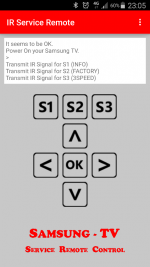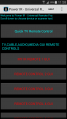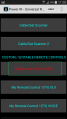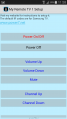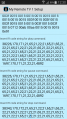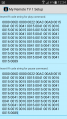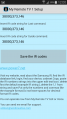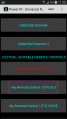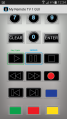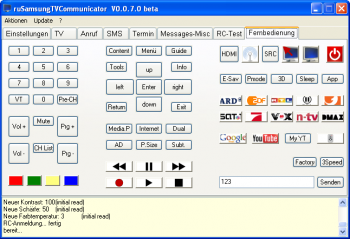Difference between revisions of "How to send FACTORY+3SPEED keys"
m |
(Added Section about RCoid App) |
||
| (45 intermediate revisions by 7 users not shown) | |||
| Line 2: | Line 2: | ||
You don`t need to use all described methods, it is enough to have one which works on your TV keeping in mind we need to send custom codes rare, most cases only once while unlocking PVR [http://wiki.samygo.tv/index.php5/Activating_PVR_on_D5500] or GuidePlus [http://wiki.samygo.tv/index.php5/Enabling_the_PVR_for_C-Series], change your Internet@TV region [http://wiki.samygo.tv/index.php5/How_to_change_your_Internet@TV_region], change model to get extra functionality on low end cheap C and D series TV`s [http://wiki.samygo.tv/index.php5/Enabling_Video_playback_on_C350], Enable MHP [http://wiki.samygo.tv/index.php5/How_to_enable_MHP_for_C-Series], enable Internet@tv in UC6000 T-valdeuc Tvs [http://wiki.samygo.tv/index.php5/How_to_enable_Internet@tv_in_UC6000_T-valdeuc_Tvs] or change locked by default other service menu options on C/D/E series TV`s and BD players... | You don`t need to use all described methods, it is enough to have one which works on your TV keeping in mind we need to send custom codes rare, most cases only once while unlocking PVR [http://wiki.samygo.tv/index.php5/Activating_PVR_on_D5500] or GuidePlus [http://wiki.samygo.tv/index.php5/Enabling_the_PVR_for_C-Series], change your Internet@TV region [http://wiki.samygo.tv/index.php5/How_to_change_your_Internet@TV_region], change model to get extra functionality on low end cheap C and D series TV`s [http://wiki.samygo.tv/index.php5/Enabling_Video_playback_on_C350], Enable MHP [http://wiki.samygo.tv/index.php5/How_to_enable_MHP_for_C-Series], enable Internet@tv in UC6000 T-valdeuc Tvs [http://wiki.samygo.tv/index.php5/How_to_enable_Internet@tv_in_UC6000_T-valdeuc_Tvs] or change locked by default other service menu options on C/D/E series TV`s and BD players... | ||
<br> | <br> | ||
| − | All methods are cross-compatible, because the goal is to get Extended Service Menu, desn`t matter which way to use for that. In all cases (except switching on to hotel mode on C series), it is needed to send two codes to TV, FACTORY and 3SPEED while being in service menu.<br> | + | All methods are cross-compatible, because the goal is to get Extended Service Menu, desn`t matter which way to use for that. In all cases (except switching on to hotel mode on C series), it is needed to send two codes to TV, FACTORY and 3SPEED '''while being in service menu'''.<br> |
<br> | <br> | ||
<font color="red" size="2">'''CAUTION!''', the danger to brick TV is high. You can harm your TV by changing values in service menu. Be 100% sure what you`re doing there.</font><br> | <font color="red" size="2">'''CAUTION!''', the danger to brick TV is high. You can harm your TV by changing values in service menu. Be 100% sure what you`re doing there.</font><br> | ||
[[File:Servicemenu.jpg]]<br><br> | [[File:Servicemenu.jpg]]<br><br> | ||
| − | |||
| − | |||
| − | |||
| − | |||
| − | |||
| − | |||
| − | |||
| − | |||
| − | |||
| − | |||
| − | |||
| − | |||
| − | |||
| − | |||
| − | |||
| − | |||
| − | |||
| − | |||
| − | |||
| − | |||
| − | |||
| − | |||
| − | |||
| − | |||
| − | |||
| − | |||
| − | |||
| − | |||
| − | |||
| − | |||
| − | |||
| − | |||
| − | |||
| − | |||
| − | |||
| − | |||
| − | |||
| − | |||
| − | |||
| − | |||
| − | |||
| − | |||
| − | + | You can easily enter Service menu by pressing INFO & FACTORY when the TV is on. At this moment Local set and others options are unlocked. Use any of available methods below: | |
| − | == | + | =Send IR using your phone= |
| − | |||
| − | |||
| − | |||
| − | |||
| − | |||
| − | |||
| − | |||
| − | |||
| − | |||
| − | |||
| − | |||
| − | |||
| − | |||
| − | |||
| − | |||
| − | |||
| − | |||
| − | == | + | ==Android smartphones with built-in IR port== |
| + | [[File:SRC.png|150px|thumb|right]] | ||
| + | ==='''{{red | Recommended!}}''' Service Remote Control Samsung-TV '''(SRC)'''=== | ||
| − | + | This is easiest and [[How_to_send_FACTORY%2B3SPEED_keys#Recommended.21_Service_Remote_Control_Samsung-TV_.28SRC.29|recommended]] way to access Extended Service Menu for most samsung TV`s. | |
| − | + | [https://forum.samygo.tv/download/file.php?id=8951 '''Direct download SRC here'''] | |
| − | + | *Unzip downloaded zip archive | |
| − | + | *Install 'com.wolf.servicercsam.downloader.apk' on your phone. | |
| − | + | *Run SRC app and use S1, S2, S3 keys to send Info, Factory and 3Speed codes as required. | |
| + | S1 - INFO | ||
| + | S2 - FACTORY | ||
| + | S3 - 3SPEED | ||
| + | *More information on forum: http://forum.samygo.tv/viewtopic.php?f=74&t=10405#p88075 | ||
| + | App is also available on [https://play.google.com/store/apps/details?id=com.wolf.servicercsam google play]. | ||
| − | + | ===Universal Remote app=== | |
| + | We will use next buttons for our goal: | ||
| + | Play - FACTORY | ||
| + | Pause - 3SPEED | ||
| − | + | ::Suitable models:: | |
| + | *Samsung galaxy series with built in IR: '''[https://play.google.com/store/apps/details?id=remote.control.samsung Samsung IR - Universal Remote]'''(free version) or [https://play.google.com/store/apps/details?id=remote.control.samsungpro Pro version] | ||
| + | *HTC phones with built in IR blaster: '''[https://play.google.com/store/apps/details?id=com.htc.sample.ir HTC IR - Universal Remote]''' | ||
| + | *Other devices: for more info check '''http://www.power7.net/''' | ||
| + | ====Setup your controls==== | ||
| + | *Install and start '''Universal Remote''' (see above).(pic 1). | ||
| + | *Scroll down and open RED labeled '''{{red | My Remote Control 1 (TV)}}''' (pic 2), you will see buttons (pic 3). | ||
| + | :::(<font size="1">'''NB!''' {{red|Do not use}} '''Remote GUI 1''' from menu at the top right corner neither "My IR REMOTE GUI", nor any other option like "My Remote Control 1 (TV) GUI" which is in cyan color, which brings you to real-remote like view as you have now! Do not use any button where is "GUI" in the name :))</font> | ||
| + | *Scroll down and you will notice input fields beginning with ''Insert IR code string for...'' and button name.(pic 4). | ||
| + | *scroll even down and find ''Insert IR code string for Play...'' and replace the code which exists there to the hex code of FACTORY (pic5): | ||
| + | <pre>0000 006D 0000 0022 00AC 00AB 0015 0041 0015 0041 0015 0041 0015 0016 0015 0016 0015 0016 0015 0016 0015 0016 0015 0041 0015 0041 0015 0041 0015 0016 0015 0016 0015 0016 0015 0016 0015 0016 0015 0041 0015 0041 0015 0016 0015 0041 0015 0041 0015 0041 0015 0016 0015 0016 0015 0016 0015 0016 0015 0041 0015 0016 0015 0016 0015 0016 0015 0041 0015 0041 0015 0689</pre> | ||
| + | *find ''Insert IR code string for Pause'' and replace to hex code for 3SPEED: | ||
| + | <pre>0000 006D 0000 0022 00AC 00AB 0015 0041 0015 0041 0015 0041 0015 0016 0015 0016 0015 0016 0015 0016 0015 0016 0015 0041 0015 0041 0015 0041 0015 0016 0015 0016 0015 0016 0015 0016 0015 0016 0015 0016 0015 0016 0015 0041 0015 0041 0015 0041 0015 0041 0015 0016 0015 0016 0015 0041 0015 0041 0015 0016 0015 0016 0015 0016 0015 0016 0015 0041 0015 0041 0015 0689 | ||
| + | </pre> | ||
| + | *Navigate to the bottom and hit ''Save the IR codes'' and exit setup (with return)(pic 6). | ||
| − | + | ====Sending custom key codes==== | |
| + | Click on '''My Remote Control TV 1 GUI''' (cyan color)(pic 7). | ||
| + | *Press Play and/or Pause (or your combinations) when required to send FACTORY and 3SPEED codes (pic 8). | ||
| + | Screenshots: | ||
| + | <gallery> | ||
| + | Image:SamsungIR-1.png|pic 1. | ||
| + | Image:SamsungIR-2.png|pic 2. | ||
| + | Image:SamsungIR-3.png|pic 3. | ||
| + | Image:SamsungIR-4.png|pic 4. | ||
| + | Image:SamsungIR-5.png|pic 5. | ||
| + | Image:SamsungIR-6.png|pic 6. | ||
| + | Image:SamsungIR-7.png|pic 7. | ||
| + | Image:SamsungIR-8.png|pic 8. | ||
| + | </gallery> | ||
| − | + | ===RCoid free (Android only)=== | |
| − | + | ::Install the App | |
| − | + | *Download in [https://play.google.com/store/apps/developer?id=Harry+Gr%C3%BCnewald PlayStore] | |
| − | |||
| − | |||
| − | + | ::Download a Remote Config (or start creating your own) | |
| − | * | + | *press Menu button at the lower left corner |
| − | + | *select download remote config | |
| − | + | *navigate to S > Samsung > TV | |
| + | *there you'll find SamyGO Service Codes (device Type is stated as an TV since 2008) | ||
| + | The most important buttons are on the first page, all known others on the second page | ||
| − | + | ==Symbian based phones== | |
| − | = | ||
Example with symbian based phone containing IR (infrared) port on board (Nokia N93, E51 etc).<br> | Example with symbian based phone containing IR (infrared) port on board (Nokia N93, E51 etc).<br> | ||
The phone '''must''' be rooted.<br> | The phone '''must''' be rooted.<br> | ||
| Line 103: | Line 80: | ||
Download '''Samsung Service_Remote''' using gprs (or wifi if exists) from applications internet server. Choose this config (the author is [http://forum.samygo.tv/memberlist.php?mode=viewprofile&u=10547 Gia90])<br> | Download '''Samsung Service_Remote''' using gprs (or wifi if exists) from applications internet server. Choose this config (the author is [http://forum.samygo.tv/memberlist.php?mode=viewprofile&u=10547 Gia90])<br> | ||
Now you have service codes: 7 for 3SPEED and 9 for FACTORY<br> | Now you have service codes: 7 for 3SPEED and 9 for FACTORY<br> | ||
| + | |||
| + | |||
| + | =samyGOrc (Rooted E/F ONLY)= | ||
| + | Root is mandatory, it means you need to have SamyGO already installed and wait for it to load in the background after opening Service Menu (about 1 minute until you gain FTP and Telnet access to TV) | ||
| + | : 1. Download and extract [http://forum.samygo.tv/download/file.php?id=3597 samyGOrc-v1.0.zip] | ||
| + | : 2. Connect to TV by FTP and copy extracted '''samyGOrc''' file to '''/mnt/opt/privateer/usr/bin''' | ||
| + | : 3. Telnet to TV and set file permissions | ||
| + | : <pre>chmod 755 /mnt/opt/privateer/usr/bin/samyGOrc</pre> | ||
| + | Steps above won't be necessary anymore if ever you need to use again this method, and might not be necessary at all on F where samyGOrc should be available by default. Now samyGOrc is installed and has execute rights. Only next step should be enough then. | ||
| + | : 4. Telnet to TV command to send consecutively FACTORY (=59) and 3SPEED (=60) keys | ||
| + | : <pre>samyGOrc -p $(pidof exeTV || pidof exeDSP) 59; samyGOrc -p $(pidof exeTV || pidof exeDSP) 60</pre> | ||
| + | On the same principle, it's also possible to directly access ''extended'' service menu from "normal" TV state (TV ON, not already in service menu) by sending INFO (=31) + FACTORY (=59) keys (equivalent to INFO+MENU+MUTE+POWER from TV OFF then FACTORY+3SPEED) the same way. In order to achieve this, Telnet command: | ||
| + | : <pre>samyGOrc -p $(pidof exeTV || pidof exeDSP) 31; samyGOrc -p $(pidof exeTV || pidof exeDSP) 59</pre> | ||
| + | This latest command could possibly allow access to ''extended'' service menu on some rooted '''E/F Bluray players''' as well. | ||
| + | |||
| + | |||
| + | =ruSamsungTVCommunicator (ruSTVC)= | ||
| + | [[File:RuSamsungTVCommunicator.png|right|350px|ruSamsungTVCommunicator]] | ||
| + | Software way and easiest way to reach your goal. This only works on TV`s with ethernet/wifi port and on models where the network remote control function isn`t disabled (all high end C, D and E series). However, it doesn't work any longer on most recent models/firmwares.<br> | ||
| + | 1. Download the application from [http://samsung.rainerullrich.de author`s page].<br> | ||
| + | 2. Start ruSTVC on PC, and when asked, enable access to control TV on TV screen. If no popup appeared, navigate to<br> | ||
| + | Menu->System->Network Remote Control ->ruSTVC | ||
| + | and set ''allow''<br> | ||
| + | 3. Power off TV, enter to service menu (INFO MENU MUTE POWER on your RC)<br> | ||
| + | 4. Press FACTORY and after this 3SPEED buttons on ruSTVC application.<br> | ||
| + | <br> | ||
=Arduino project '''Ethernet to IR'''= | =Arduino project '''Ethernet to IR'''= | ||
| − | [[Ethernet to IR and Serial Console Interface]] | + | * '''[[Ethernet to IR and Serial Console Interface]]''' |
<br> | <br> | ||
| + | |||
=Original SamsungTV Factory Remote= | =Original SamsungTV Factory Remote= | ||
[[File:AA8100243A.png|Samsung Factory remote controller|50px|right]] | [[File:AA8100243A.png|Samsung Factory remote controller|50px|right]] | ||
| Line 114: | Line 118: | ||
Needed anyone who could confirm.<br> | Needed anyone who could confirm.<br> | ||
<br> | <br> | ||
| + | |||
| + | =Programable universal remotes= | ||
If you have programable RC like '''"One For All" URC-7320''' or similar, you also can send required codes to TV. | If you have programable RC like '''"One For All" URC-7320''' or similar, you also can send required codes to TV. | ||
| + | <br> | ||
| + | |||
| + | |||
| + | =Build your own IR transmitter= | ||
| + | *'''[[Build_your_own_IR_transmitter|Build the dual led IR transmitter]]''' | ||
| + | |||
| + | |||
| + | =IR blaster= | ||
| + | Many high-end TVs come bundled with an IR blaster, its use is similar to own built IR transmitter [http://wiki.samygo.tv/index.php5/Change_region_(Local_Set)_on_F_series] | ||
| + | |||
<br> | <br> | ||
<br> | <br> | ||
| + | =References= | ||
<br> | <br> | ||
| − | < | + | <br> |
| − | --[[User: | + | |
| + | --[[User:Zoelechat|Zoelechat]] ([[User talk:Zoelechat|talk]]) 19:30, 20 December 2014 (UTC) | ||
| + | --[[User:Juuso|Juuso]] ([[User talk:Juuso|talk]]) 12:51, 16 August 2016 (UTC) | ||
Latest revision as of 07:45, 14 November 2018
Here are known several ways how to send IR codes (most required to unlock Extended service menu options) to TV.
You don`t need to use all described methods, it is enough to have one which works on your TV keeping in mind we need to send custom codes rare, most cases only once while unlocking PVR [1] or GuidePlus [2], change your Internet@TV region [3], change model to get extra functionality on low end cheap C and D series TV`s [4], Enable MHP [5], enable Internet@tv in UC6000 T-valdeuc Tvs [6] or change locked by default other service menu options on C/D/E series TV`s and BD players...
All methods are cross-compatible, because the goal is to get Extended Service Menu, desn`t matter which way to use for that. In all cases (except switching on to hotel mode on C series), it is needed to send two codes to TV, FACTORY and 3SPEED while being in service menu.
CAUTION!, the danger to brick TV is high. You can harm your TV by changing values in service menu. Be 100% sure what you`re doing there.
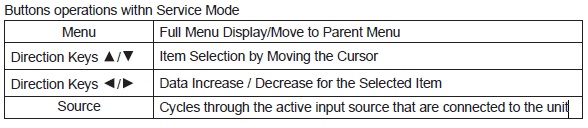
You can easily enter Service menu by pressing INFO & FACTORY when the TV is on. At this moment Local set and others options are unlocked. Use any of available methods below:
Contents
Send IR using your phone
Android smartphones with built-in IR port
Recommended! Service Remote Control Samsung-TV (SRC)
This is easiest and recommended way to access Extended Service Menu for most samsung TV`s. Direct download SRC here
- Unzip downloaded zip archive
- Install 'com.wolf.servicercsam.downloader.apk' on your phone.
- Run SRC app and use S1, S2, S3 keys to send Info, Factory and 3Speed codes as required.
S1 - INFO S2 - FACTORY S3 - 3SPEED
- More information on forum: http://forum.samygo.tv/viewtopic.php?f=74&t=10405#p88075
App is also available on google play.
Universal Remote app
We will use next buttons for our goal: Play - FACTORY Pause - 3SPEED
- Suitable models::
- Samsung galaxy series with built in IR: Samsung IR - Universal Remote(free version) or Pro version
- HTC phones with built in IR blaster: HTC IR - Universal Remote
- Other devices: for more info check http://www.power7.net/
Setup your controls
- Install and start Universal Remote (see above).(pic 1).
- Scroll down and open RED labeled My Remote Control 1 (TV) (pic 2), you will see buttons (pic 3).
- (NB! Do not use Remote GUI 1 from menu at the top right corner neither "My IR REMOTE GUI", nor any other option like "My Remote Control 1 (TV) GUI" which is in cyan color, which brings you to real-remote like view as you have now! Do not use any button where is "GUI" in the name :))
- Scroll down and you will notice input fields beginning with Insert IR code string for... and button name.(pic 4).
- scroll even down and find Insert IR code string for Play... and replace the code which exists there to the hex code of FACTORY (pic5):
0000 006D 0000 0022 00AC 00AB 0015 0041 0015 0041 0015 0041 0015 0016 0015 0016 0015 0016 0015 0016 0015 0016 0015 0041 0015 0041 0015 0041 0015 0016 0015 0016 0015 0016 0015 0016 0015 0016 0015 0041 0015 0041 0015 0016 0015 0041 0015 0041 0015 0041 0015 0016 0015 0016 0015 0016 0015 0016 0015 0041 0015 0016 0015 0016 0015 0016 0015 0041 0015 0041 0015 0689
- find Insert IR code string for Pause and replace to hex code for 3SPEED:
0000 006D 0000 0022 00AC 00AB 0015 0041 0015 0041 0015 0041 0015 0016 0015 0016 0015 0016 0015 0016 0015 0016 0015 0041 0015 0041 0015 0041 0015 0016 0015 0016 0015 0016 0015 0016 0015 0016 0015 0016 0015 0016 0015 0041 0015 0041 0015 0041 0015 0041 0015 0016 0015 0016 0015 0041 0015 0041 0015 0016 0015 0016 0015 0016 0015 0016 0015 0041 0015 0041 0015 0689
- Navigate to the bottom and hit Save the IR codes and exit setup (with return)(pic 6).
Sending custom key codes
Click on My Remote Control TV 1 GUI (cyan color)(pic 7).
- Press Play and/or Pause (or your combinations) when required to send FACTORY and 3SPEED codes (pic 8).
Screenshots:
RCoid free (Android only)
- Install the App
- Download in PlayStore
- Download a Remote Config (or start creating your own)
- press Menu button at the lower left corner
- select download remote config
- navigate to S > Samsung > TV
- there you'll find SamyGO Service Codes (device Type is stated as an TV since 2008)
The most important buttons are on the first page, all known others on the second page
Symbian based phones
Example with symbian based phone containing IR (infrared) port on board (Nokia N93, E51 etc).
The phone must be rooted.
Install Psiloc.irRemote.v1.04.sis and start it. The app you can easy find on the internet.
Choose the AA59-00316b remote config and test it on your TV.
Download Samsung Service_Remote using gprs (or wifi if exists) from applications internet server. Choose this config (the author is Gia90)
Now you have service codes: 7 for 3SPEED and 9 for FACTORY
samyGOrc (Rooted E/F ONLY)
Root is mandatory, it means you need to have SamyGO already installed and wait for it to load in the background after opening Service Menu (about 1 minute until you gain FTP and Telnet access to TV)
- 1. Download and extract samyGOrc-v1.0.zip
- 2. Connect to TV by FTP and copy extracted samyGOrc file to /mnt/opt/privateer/usr/bin
- 3. Telnet to TV and set file permissions
chmod 755 /mnt/opt/privateer/usr/bin/samyGOrc
Steps above won't be necessary anymore if ever you need to use again this method, and might not be necessary at all on F where samyGOrc should be available by default. Now samyGOrc is installed and has execute rights. Only next step should be enough then.
- 4. Telnet to TV command to send consecutively FACTORY (=59) and 3SPEED (=60) keys
samyGOrc -p $(pidof exeTV || pidof exeDSP) 59; samyGOrc -p $(pidof exeTV || pidof exeDSP) 60
On the same principle, it's also possible to directly access extended service menu from "normal" TV state (TV ON, not already in service menu) by sending INFO (=31) + FACTORY (=59) keys (equivalent to INFO+MENU+MUTE+POWER from TV OFF then FACTORY+3SPEED) the same way. In order to achieve this, Telnet command:
samyGOrc -p $(pidof exeTV || pidof exeDSP) 31; samyGOrc -p $(pidof exeTV || pidof exeDSP) 59
This latest command could possibly allow access to extended service menu on some rooted E/F Bluray players as well.
ruSamsungTVCommunicator (ruSTVC)
Software way and easiest way to reach your goal. This only works on TV`s with ethernet/wifi port and on models where the network remote control function isn`t disabled (all high end C, D and E series). However, it doesn't work any longer on most recent models/firmwares.
1. Download the application from author`s page.
2. Start ruSTVC on PC, and when asked, enable access to control TV on TV screen. If no popup appeared, navigate to
Menu->System->Network Remote Control ->ruSTVC
and set allow
3. Power off TV, enter to service menu (INFO MENU MUTE POWER on your RC)
4. Press FACTORY and after this 3SPEED buttons on ruSTVC application.
Arduino project Ethernet to IR
Original SamsungTV Factory Remote
The part number of this remote is: AA8100243A
This way to send Factory codes to TV is quite expensive, because the cost of this remote is 21-80$ on different internet stores.
BTW we don`t know if it able to send 3SPEED code, because this button is missing.
Needed anyone who could confirm.
Programable universal remotes
If you have programable RC like "One For All" URC-7320 or similar, you also can send required codes to TV.
Build your own IR transmitter
IR blaster
Many high-end TVs come bundled with an IR blaster, its use is similar to own built IR transmitter [7]
References
--Zoelechat (talk) 19:30, 20 December 2014 (UTC) --Juuso (talk) 12:51, 16 August 2016 (UTC)