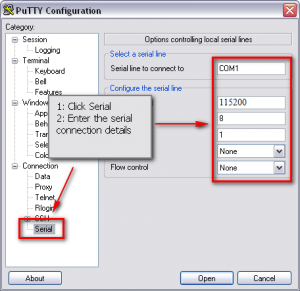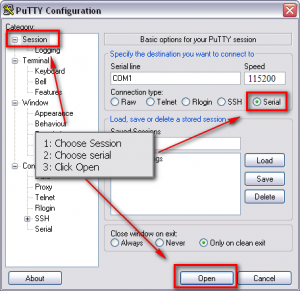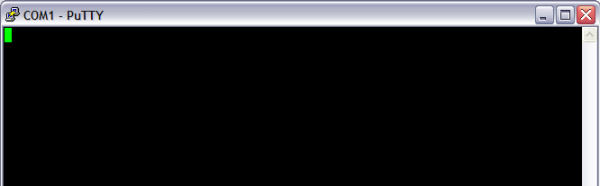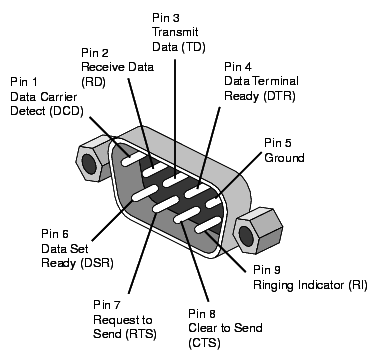Difference between revisions of "Ex-Link Cable for J/K/M/Q/N/QN Series"
(Created page with "== Wired ExLink cable == 200px|thumb|right|JU7100On some J/K-series TV, Ex-Link port is located on the separate 3.5mm jack labelled as "E...") |
|||
| Line 5: | Line 5: | ||
[[File:Img.jpg]] | [[File:Img.jpg]] | ||
| − | Or you can use regular COM port, if your PC have it, but in this case you have to connect pins in reverse order (from left to right) as shown below | + | Or you can use regular COM port, if your PC have it, but in this case you have to connect pins in reverse order (from left to right) as shown below. You need 2, 3 and 5 pin. |
[[File:Db9-pinout.png]] | [[File:Db9-pinout.png]] | ||
Revision as of 13:34, 30 August 2016
Contents
Wired ExLink cable
On some J/K-series TV, Ex-Link port is located on the separate 3.5mm jack labelled as "EX-LINK".
In this case, you need to make Ex-link cable by connecting JACK male to the USB-COM adapter(not TTL/LVTTL) as shown below.
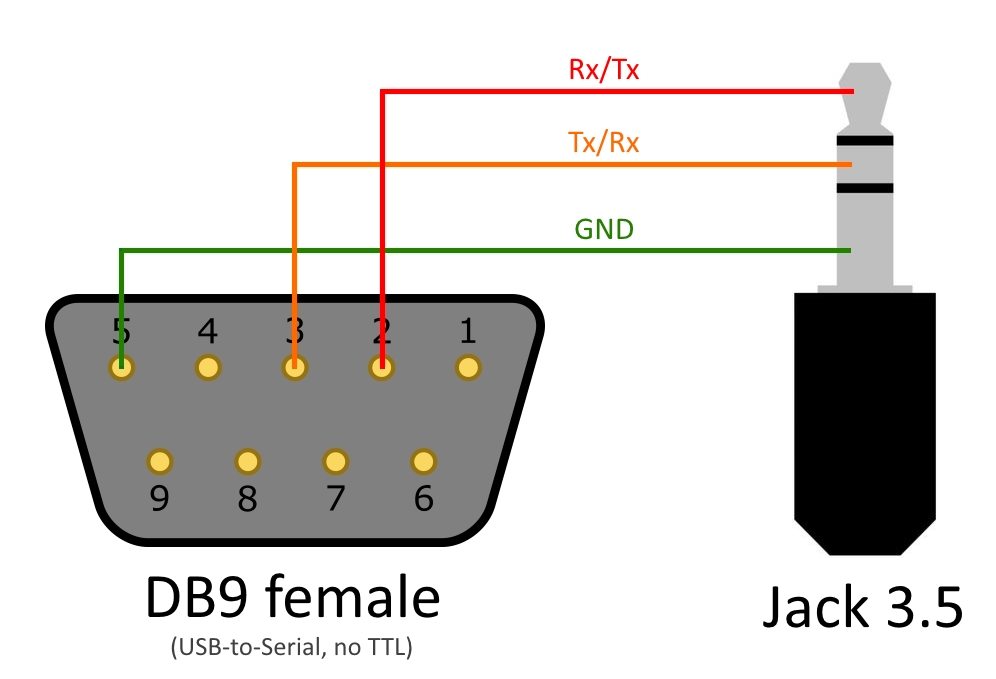
Or you can use regular COM port, if your PC have it, but in this case you have to connect pins in reverse order (from left to right) as shown below. You need 2, 3 and 5 pin.
todo
Start the terminal
Linux PC
On a Linux PC, install 'cu' (call up) tool from the uucp package and run
cu -l /dev/ttyUSB0 -s 115200
Windows PC
On Windows, we recommend the free terminal application Putty or RealTerm (download). But HyperTerminal is also very nice, but not free.
After you have started PuTTY, follow the steps in the screen shots below.