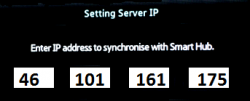Root access for D series Mstar cpu models
Important: hack doesn`t add Browser to your TV. Also no patches like DRM dissable, ChannelInfo, BigYellowFonts and so on.
Just only SamyGO Extensions related features (yet).
Contents
Enter to the developer account
1. Enter SmartHub (by pressing the smarthub button on the remote)
2. Press "Login" (A or red)
3. Enter the name: develop and password(any 6 digits)
Installing hack
1. Go to Settings (blue or (D))-> Development -> Setting Server IP
2. Enter this IP:
3. Press User Application Synchronization
Wait until TV installs widget (SamyGO Extensions)...
Could take a while, depends from your internet speed. Wait until TV says "done"
NB! All other your widgets, installed from local server before were deleted!
4. Exit developer menu, exit SmartHub.
5. Return to SmartHub and you will find here new widget SamyGO. Execute it.
How to use
FTP
Connect using any FTP client to TV`s 21 port.
user - no needed, leave blank password - not required, leave blank
File manager
File manager is available at: http://IP_of_TV/phpsysinfo/file.php
Shell
available only from unix terminal client (not windows!). Due kernel limitations telnet isn`t available on D series. We are using netcat shell instead (you get no promt "#" but have interactive shell.) use nc or telnet cmd:
nc IP_of_TV 1023 or telnet IP_of_TV 1023
Read more SamyGO_Extensions and also on related B and C series forums (For D series same rules for setting it up as for B and C models)
NFS mounts are to be mounted on virtual USB device.
Please check you NFS server configuration and set up exports file properly.
If you don`t have NFS server on your local network, please disable this service.
If you are Windows user, probably you have to enable Samba.
WebGUI (test only)
Enter to browser:
http://IP_of_TV/cgi-bin/test.cgi
List of started services.
Possible to start/stop manually
This is just as test example, suggestions are welcome.
Other SAE features
Features, disabled by default. For enable it, conect over FTP and rename:
/mtd_down/widgets/user/SamyGO/SamyGO/etc/init.d/service_name.init.dis
to
/mtd_down/widgets/user/SamyGO/SamyGO/etc/init.d/service_name.init )
Restart TV.
Start SamyGO
Samba client
Enable it if you have windows shares or samba shares on network.
To enable samba (disabled by default), You:
- Rename (remove ".dis" from the end)
/mtd_down/widget/user/SamyGO/SamyGO/etc/init.d/04_04_samba.init
- Create file (without extension)
smb_userdata:
USER="your username" PASSWD="your password"
- Place this file to USB and attach to TV.
- Restart TV.
- Run SamyGO.
References
1. Related topic on SamyGO.TV
2. SamyGO_Extensions_Pack on wiki or forum
3. How_to_connect_C_series_to_NFS_under_WIN7_using_Hanewin_NFS_Server
4. How-to setup windows shares on windows7 to be accessible from TV.
5. FileShareWin7