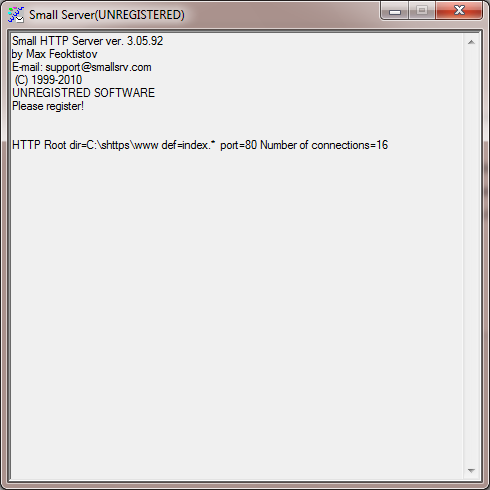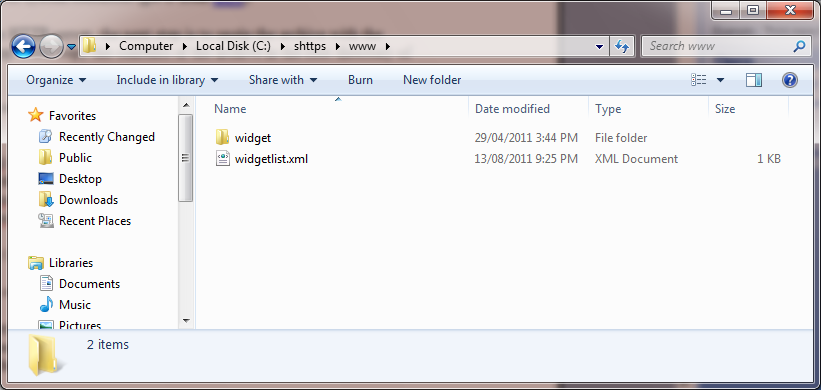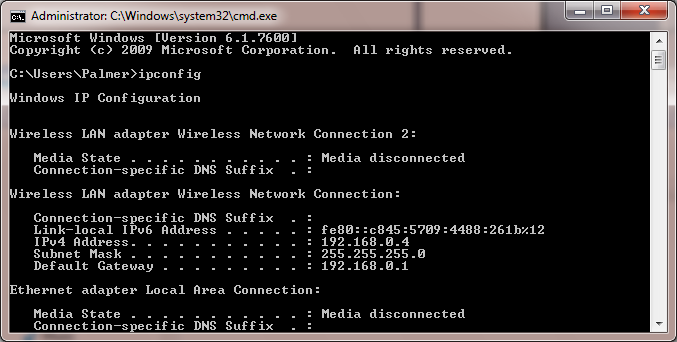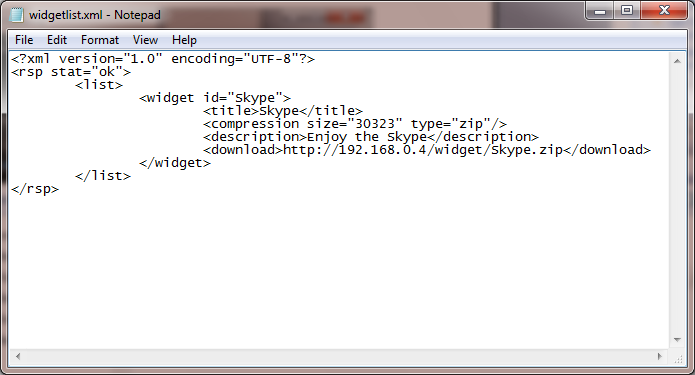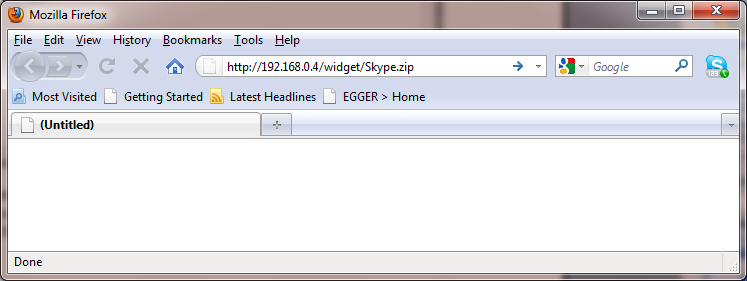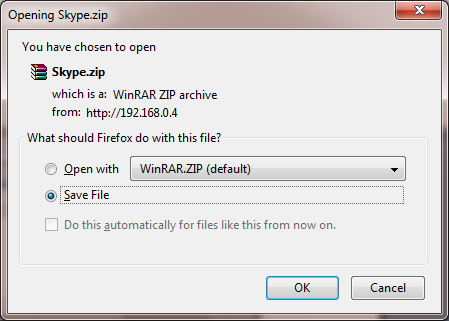Samsung TV Skype Cameras
Contents
Samsung Skype Cameras
Where is Skype program in TV
Skype program delivered with Samsung TV Firmwares. Actually it's integrated into on the TVs main program, exeDSP. Skype widget from SmartHub just enables Skype feature nothing more.
Can I use my cheap WebCam?
You cannot use your ordinary USB webcams with this TVs. Because there is no driver for it and you can't install one since drivers are integrated into exeDSP. Also TV don't have required power for encode h264 stream from webcam. So Webcam needed to handle h264 encoding, with integrated encoder chip. This make the device pricey, mainly due h264 licenses...
Is my TV compatible with Samsung Skype TV Cameras?
Not all Samsung TVs works with this pricey Skype cameras. Officially, you needed to have C7000/C8000 LED TVs and or D series TV higher than D6500 modal. But using home hacks you can also use this cameras on our LCD C Series TVs like C650/C750 or C series Plasma TVs that uses same LED TV firmware .
Samsung TV Compatible Camera Models
For Samsung TVs, you can use 2 different camera for Skype.
 FreeTalk-7180 camera. Old, pricey, outdated and really hard to find camera. Even If you can find it, I don't advice you to buy one.
FreeTalk-7180 camera. Old, pricey, outdated and really hard to find camera. Even If you can find it, I don't advice you to buy one.
CY-STC1100 is modern, easy to find camera with pricey tag. Personally, you can think on buying used one for half price!
| Amazon US | Ebay US | Ebay AU | ||
| Amazon UK | Ebay UK | Ebay DE |
Samsung TV Skype Camera Hack for C Series LCDs and Plasmas
With some hacks, you can also use this cameras on you C650 or higher LCD models or C series Plasma TVs with VALDEUC/VALAUSC firmwares and compatibles. Because firmware uses same firmware with LED C7000/C8000 series. All you need is install skype widget (also available on forum topic ) by hand. Also you need to install restricted T-VALDEUC version 3009.2 / T-VALAUSC version 1035.0 firmware depending your TV model.
Installation Guide for T-VALDEUC/T-VALAUSC LCDs and PLASMAs
(Tested with C650 LCD but this will work for others too)
First, download the Samsung Skype app that is available here. Once this is done, connect the plasma TV, over wireless or Ethernet, to the same network as the one used by the computer with the Skype app.
In order to transfer this application to the TV you have to install a small web server on its PC. I recommend Small HTTP server since this is very easy to use and requires only a minimal set of system resources (get it from here).
After installing the HTTP server, the next step is to unzip the archive with the Samsung Skype app. Now copy the contents of the archive in the root directory of your web server.
This should now contain a widgetlist.xml file as well as a widget directory with Skype.zip inside it.
The widgetlist.xml file has to be edited to point out to the PC that the files are placed on. In order to do this you have to find out the IP of the computer running the HTTP server (running ipconfig in a terminal window should do the trick)
Edit the following line in widgetslist.xml to contain your IP:
<download>http://192.168.0.4/widget/Skype.zip</download>
As you can see, in my case, the IP of the network computer was 192.168.0.4. You can see yourself by ipconfig command on your windows.
To verify that everything worked OK and that the file is accessible from the network, you can try to access the link in widgetslist.xml from a web browser. If this will ask you to download the file to your PC, then everything worked as intended:
Now it's time to head over to the Samsung TV and install the Skype application.
Start your TV and go to Internet@TV -> Settings -> ID -> Create.
Here create a new account called develop with any password you would like. Go back to the Internet@TV menu and press the red A key to log-in with the newly created profile (develop).
After the log-in procedure, a new tab should appear in the Settings menu called Developer. While here, setup the server setting to point out to your computer (in my case 192.168.0.4).
In order to get Skype installed on the TV, you should Sync your apps. If everything worked out OK, then Skype should be among the applications installed.
After completing this step, the TV should find an update for Skype. Install it to get the latest version.
At this point, you can test Skype and can connect to other Skype users, however if they will not be able to see or hear you that means you don't use required firmware versions and CY-STC1100 webcam not recognized by Skype and your TV. You needed to upgrade your firmware version to T-VALDEUC-3009.2 or T-VALAUSC 1035.0. This firmwares has some restrictions but you needed to have them for using Skype with your TV.