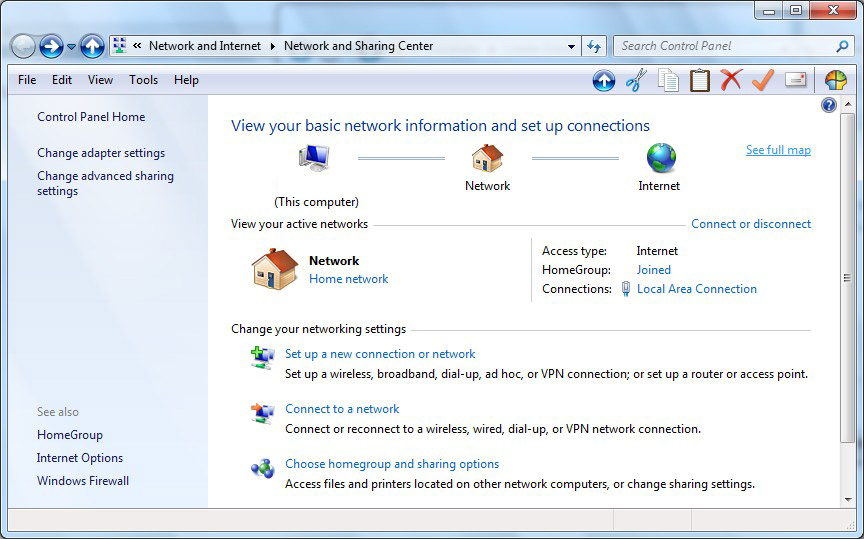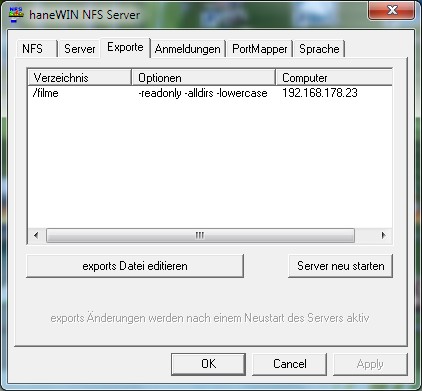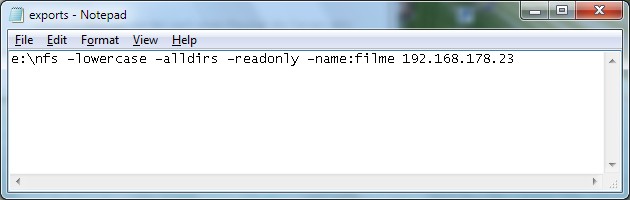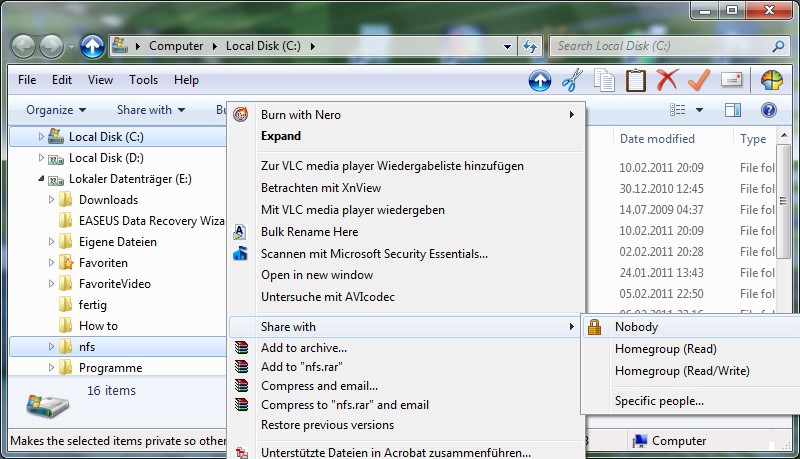Difference between revisions of "How to connect C series to NFS under WIN7 using Hanewin NFS Server"
Flamingozoo (talk | contribs) |
Flamingozoo (talk | contribs) |
||
| Line 19: | Line 19: | ||
| − | 3) If you are not sure about | + | 3) Within this tutorial the following IP adresses are used:<br> |
| + | |||
| + | PC: 192.168.178.33<br> | ||
| + | TV: 192.168.178.23 | ||
| + | |||
| + | If you are not sure about the IP adresses of your TV and PC go to<br> | ||
âControl Panel\Network and Internet\Network and Sharing Centerâ<br> | âControl Panel\Network and Internet\Network and Sharing Centerâ<br> | ||
and check âSee full mapâ. | and check âSee full mapâ. | ||
| − | The TV | + | The TV must be switched on and connected to the network.<br><br> |
[[File:IP Adress.jpg]] | [[File:IP Adress.jpg]] | ||
| Line 38: | Line 43: | ||
sync | sync | ||
sleep 120 | sleep 120 | ||
| − | /bin/mount -o nolock | + | /bin/mount -o nolock 192.168.178.33:/Filme $1/share -t nfs |
touch $1/ScriptOK | touch $1/ScriptOK | ||
| Line 54: | Line 59: | ||
6) Download and install the [http://www.hanewin.net/nfs-e.htm HaneWIN NFS Server] on your Win 7 machine.<br> | 6) Download and install the [http://www.hanewin.net/nfs-e.htm HaneWIN NFS Server] on your Win 7 machine.<br> | ||
| − | Older | + | Older operating systems such as WIN XP or VISTA are supported as well. |
| Line 69: | Line 74: | ||
| − | e:\nfs -lowercase -alldirs -readonly ''-name:filme'' | + | ''' |
| + | e:\nfs -lowercase -alldirs -readonly ''-name:filme'' 192.168.178.23 | ||
Remember: -name:''filme'' is just an example. You may change it in accordance with your mounting point (see above in the "runs.sh" script).<br> | Remember: -name:''filme'' is just an example. You may change it in accordance with your mounting point (see above in the "runs.sh" script).<br> | ||
| Line 75: | Line 81: | ||
In this example my local folder is e:\nfs. You may change it according to your needs, just keep the syntax.<br><br> | In this example my local folder is e:\nfs. You may change it according to your needs, just keep the syntax.<br><br> | ||
| − | 9) Ensure in | + | 9) Ensure in Windows explorer that the exported folder is NOT shared (Share with nobody). |
Revision as of 17:09, 26 February 2011
Access via DNLA from the TV to the Windows PC is easy (e.g. Twonky Server), but especially mkv-files with two audio streams, switch ON / OFF subtitles, jump to chapters as well as forwarding und rewinding is not supported.
The problem can be solved by installing a NFS server on the Windows machine and using the SamyGO extensions.
This HOW TO describes the steps after having root access to the SAMY and will connect the TV to your Windows machine.
The software HANEWIN NFS server will be the NFS server on the Windows platform.
1) Follow the steps as described in:
Hacking C-Series TV with Internet@TV only
2) Download and install Notepad++ if necessary
3) Within this tutorial the following IP adresses are used:
PC: 192.168.178.33
TV: 192.168.178.23
If you are not sure about the IP adresses of your TV and PC go to
âControl Panel\Network and Internet\Network and Sharing Centerâ
and check âSee full mapâ.
The TV must be switched on and connected to the network.
4) Edit the "run.sh" by using notepad++ as following:
#!/bin/sh rm -f /mtd_rwarea/profile $1/SamyGO/rcSGO $1/SamyGO > $1/rcSGO_out 2>&1 & sync sleep 120 /bin/mount -o nolock 192.168.178.33:/Filme $1/share -t nfs touch $1/ScriptOK
Remark:
- sleep timer 120 ensures that the TV will fully boot, after that the NFS is mounted
- In this script it doesnt matter which USB port of your TV you are using. The script should work with USB 1 or 2
5) Create in the root of the USB stick a directory, e.g âFILMEâ.
You may change the name as you like, you just have change the "run.sh" script as well.
In this directory âFILMEâ the movies files will be mounted
6) Download and install the HaneWIN NFS Server on your Win 7 machine.
Older operating systems such as WIN XP or VISTA are supported as well.
7) Open HaneWIN NFS server and go to the tab âExporteâ.
8) Edit the "Export-file" as following:
e:\nfs -lowercase -alldirs -readonly -name:filme 192.168.178.23
Remember: -name:filme is just an example. You may change it in accordance with your mounting point (see above in the "runs.sh" script).
After editing the "Export-file" you need to start the server again.
In this example my local folder is e:\nfs. You may change it according to your needs, just keep the syntax.
9) Ensure in Windows explorer that the exported folder is NOT shared (Share with nobody).
10) Plug in the USB stick into your TV. Start the NFS server on your PC. Switch on your TV.
After around two minutes you should have access from the TV to your PC. Choose for example a mkv file. You are now able to choose the audio stream and subtiltels by pressing the "TOOLS" button on your remote control. Enjoy !