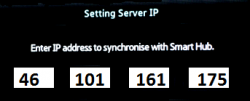Rooting the ES-series
WARNING!
!! THIS PAGE IS WORK IN PROGRESS, DO NOT USE UNTIL THIS MESSAGE IS REMOVED !!
Contents
Create the developer account
1. Enter SmartHub (by pressing the smarthub button on the remote)
2. After loading the widget, go to Settings (D or blue)
3. Press "Create an account"
4. Enter the name: develop and password(any)
5. Exit SmartHub and reboot TV
NB! If you can`t create account (option is greyed out)
Then go direct to Login (red or A) and enter:
user: develop password: 111111 (or any other six digits as password)
Installing hack
1. Start SmartHub
2. Go to Login (red or (A))
3. Go to Settings (blue or (D))-> Development -> Setting Server IP
4. Enter this IP:
5. Press User Application Synchronization
Wait until TV installs widget (SamyGO Extensions)...
Could take a while, depends from your internet speed. Wait until TV says "done"
NB! All other your widgets, installed from local server before were deleted!
6. Exit developer menu, exit SmartHub.
7. Return to SmartHub and you will find here new widget SamyGO. Execute it.
How To Use
Remote Shell
available only from unix terminal client (not windows!). Due kernel limitations telnet isn`t available on D series. We are using netcat shell instead (you get no promt "#" but have interactive shell.) use nc or telnet cmd:
nc IP_of_TV 1023 or telnet IP_of_TV 1023
ExLink Shell
FTP
Connect using any FTP client to TV`s 21 port.
user - no needed, leave blank password - not required, leave blank