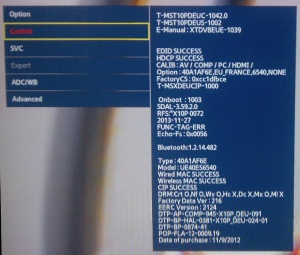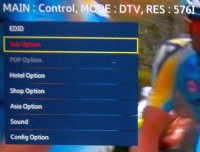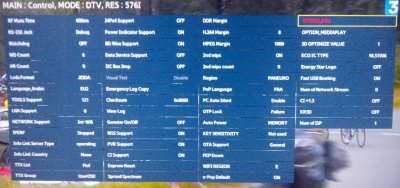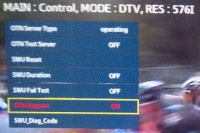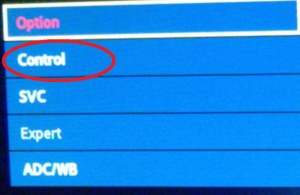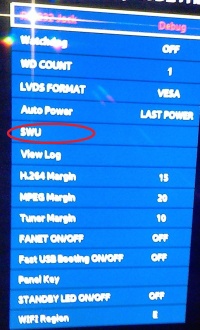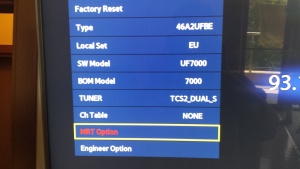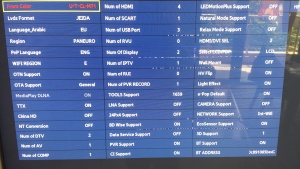Difference between revisions of "How To Disable Firmware Updates"
m |
|||
| Line 14: | Line 14: | ||
| − | ::: 2.2. Non-MST models (when firmware name does not | + | ::: 2.2. Non-MST models (when firmware name does not contain "MST", e.g. T-FXPDEUC), mostly E/F-7xxx/8xxx/9xxx and high-end H/HU. You first need to unlock extended service menu by sending FACTORY+3SPEED keys to TV [http://wiki.samygo.tv/index.php5/How_to_send_FACTORY%2B3SPEED_keys] to make option accessible. |
:::: E-7xxx/8xxx : Service Menu -> "Control" -> "SWU" -> "OTN Support" -> Off | :::: E-7xxx/8xxx : Service Menu -> "Control" -> "SWU" -> "OTN Support" -> Off | ||
Revision as of 19:25, 9 November 2014
For this procedure you have to enter to the Service menu of the TV:
- 1. With TV switched off, press the following sequence on the remote: [INFO] [MENU] [MUTE] [POWER]
- !!!At this point be careful. Values are changeable with Left/Right keys. Moving in the menu is only with Up/Down!!!
- 2. Have to turn off the OTN Support. Path to option may vary between models.
- 2.1. MST models (when firmware name contains "MST", e.g. T-MST12DEUC), mostly E/F-5xxx/6xxx and value H.
- E-5xxx/6xxx and H : Service Menu -> "Control" -> "Sub Option" -> "OPTION_SWU" -> "OTN Support" -> Off
- F-5xxx/6xxx : Service Menu -> "Option" -> "MRT Option" -> "OTN Support" -> Off
- 2.2. Non-MST models (when firmware name does not contain "MST", e.g. T-FXPDEUC), mostly E/F-7xxx/8xxx/9xxx and high-end H/HU. You first need to unlock extended service menu by sending FACTORY+3SPEED keys to TV [1] to make option accessible.
- E-7xxx/8xxx : Service Menu -> "Control" -> "SWU" -> "OTN Support" -> Off
- F-7xxx/8xxx/9xxx and H/HU : Service Menu -> "Control" -> "MRT Option" -> "OTN Support" -> Off