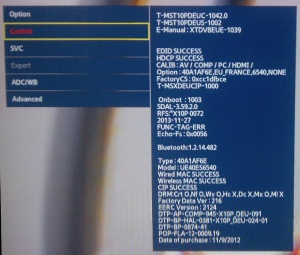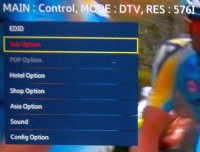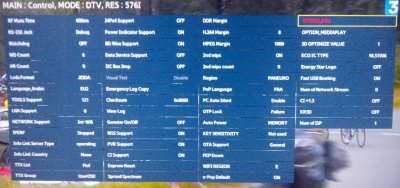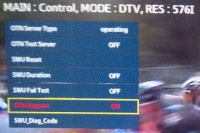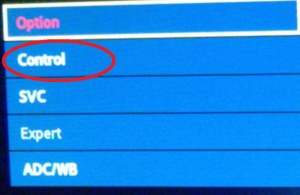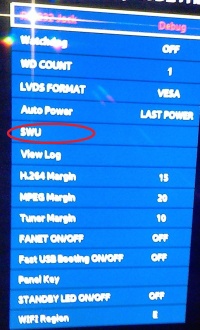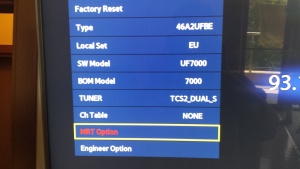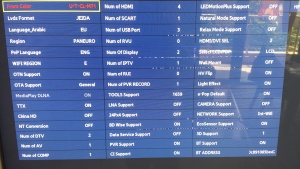How To Disable Firmware Updates
For this procedure you have to enter to the Service menu of the TV:
- 1. With TV switched off, press the following sequence on the remote: [INFO] [MENU] [MUTE] [POWER]
- !!!At this point be careful. Values are changeable with Left/Right keys. Moving in the menu is only with Up/Down!!!
- 2. Have to turn off the OTN Support. Path to option may vary between models.
- 2.1. MST models (when firmware name contains "MST", e.g. T-MST12DEUC), mostly E/F-5xxx/6xxx and value H.
- E-5xxx/6xxx and H : Service Menu -> "Control" (or "Option") -> "Sub Option" -> "OPTION_SWU" -> "OTN Support" -> Off
- F-5xxx/6xxx : Service Menu -> "Option" -> "MRT Option" -> "OTN Support" -> Off
- 2.2. Non-MST models (when firmware name does not contain "MST", e.g. T-FXPDEUC), mostly E/F-7xxx/8xxx/9xxx and high-end H/HU. You first need to unlock extended service menu by sending FACTORY+3SPEED keys to TV to make option accessible:
- E-7xxx/8xxx : Service Menu -> "Control" -> "SWU" -> "OTN Support" -> Off
- F-7xxx/8xxx/9xxx and H/HU : Service Menu -> "Control" -> "MRT Option" -> "OTN Support" -> Off
In case OTN support option is greyed out (very latest firmwares)
You have to block these domains on router level:
msecnd.net samsungotn.net www.samsungotn.net test.samsungotn.net
It's not possible to give any procedure to follow since each router has its own GUI/interface/settings. Check your router's documentation for how-to.